[AppExchange – 123FormBuilder] Forms for Salesforce Communities
With Salesforce Communities you can create a secure community and engage directly with your customers, partners, or employees. So let’s take a look at how you can integrate a 123FormBuilder form into your community.
1. Go to the Publish section of your form, choose Salesforce Community from the left menu and mark the form as a Community form.
2. You will find the 123FormBuilder app inside your Community Builder page under the Components tab.
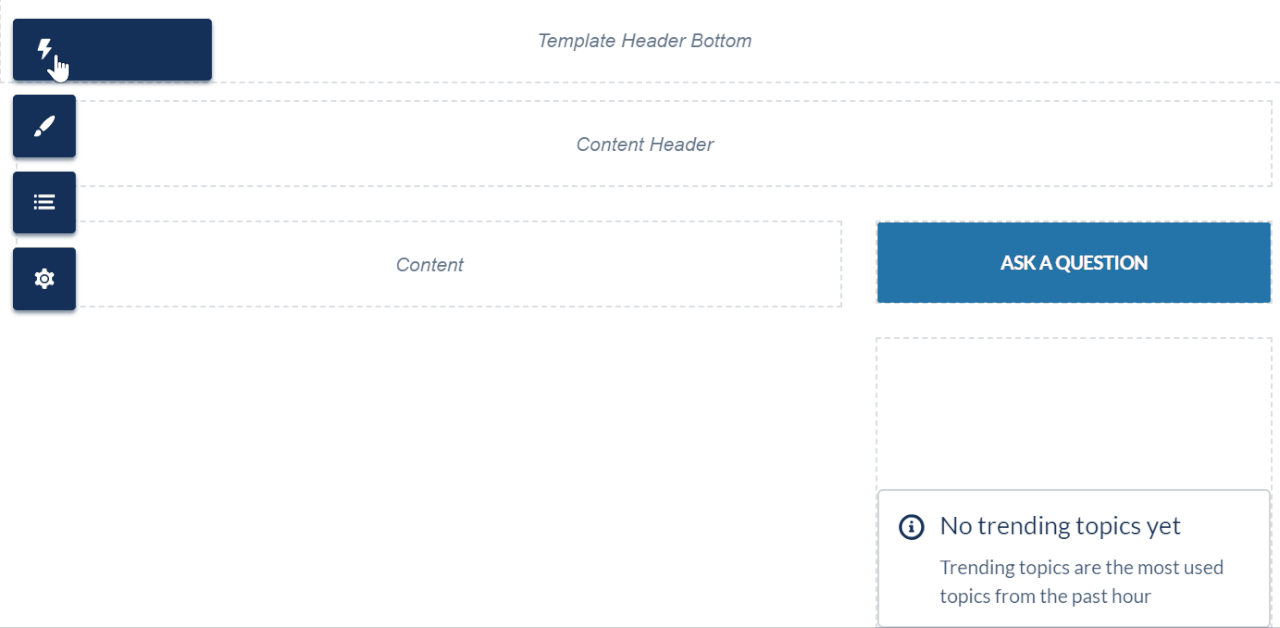
3. All the web forms marked as Community forms will appear inside the 123FormBuilder widget. Choose one and that’s it. Easy, right?
There are a few settings that you can double-check if the form is not published accordingly:
- Whitelist our host in CSP Trusted Sites in your Salesforce org. Go to Settings → Security → Trusted Sites for scripts → Add trusted site and insert the following: https://*.123formbuilder.com
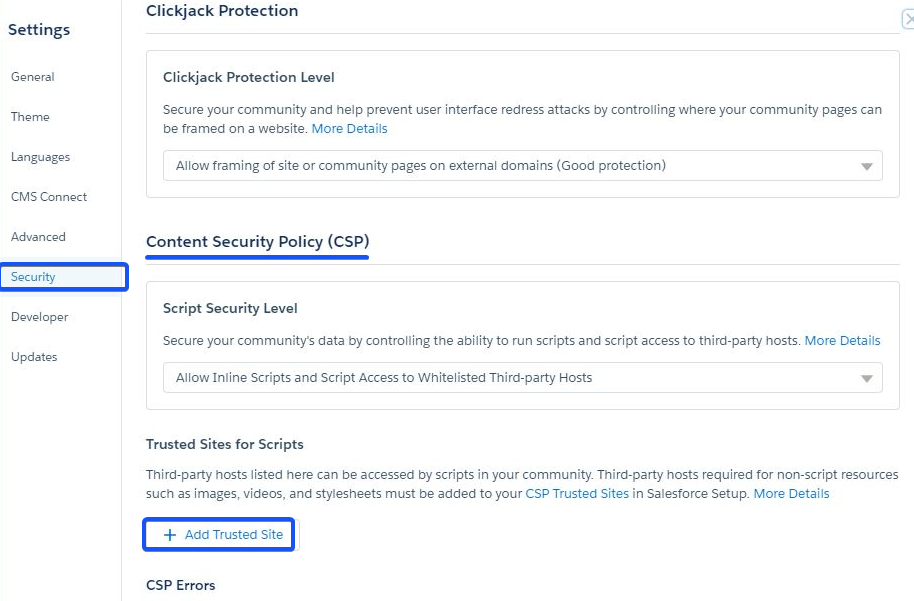
- Ensure that your community user profile has the necessary permissions set to view the form. Therefore, go to Manage Users → Profiles → choose your user profile → Edit and head over to Custom Object Permissions. Here enable the View All permission for the following objects: Community Form, Forms, Form Fields, and Form Send Logs.
- If the form is left-aligned and is not displayed in the full-frame, you need to add the below style code in the Head Markup section:
<style>
.form-builder-iframe,
.cf123FormBuilder {
width: 100%;
}</style>
Here is where exactly you will add this code: Settings → Advanced → Head Markup
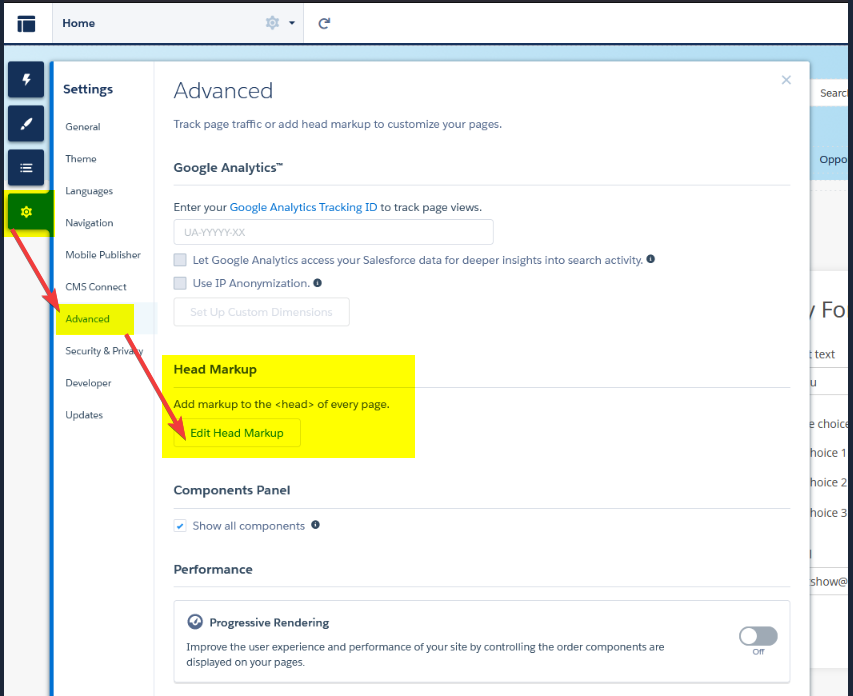
Important Note
If you uncheck the Share this form on your Salesforce Communities option, please make sure that the form is no longer published before you do this.2 comments
Leave a Reply
Your email address will not be published.
Similar Articles
Frequently Asked Questions
Here is a list of the most frequently asked questions. For more FAQs, please browse through the FAQs page.
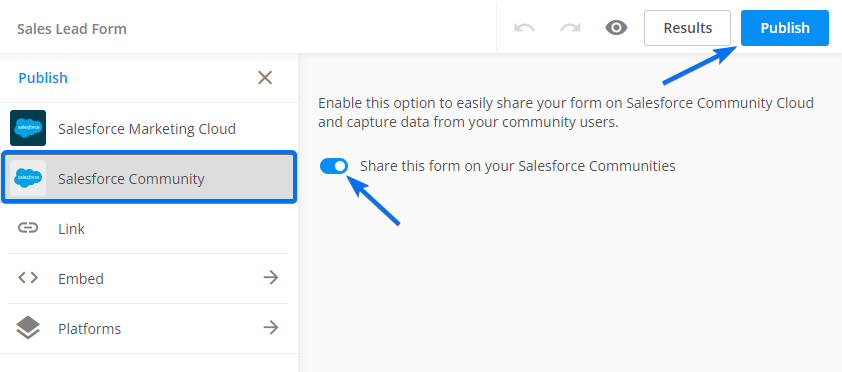
Hi we would like to have a pop up survey that follows the logged in user of a salesforce community. We would like the web overlay to capture the URL of the salesforce community page the survey was taken on as well as the capture automatically the community user, contact and account and pass those survey results into salesforce. Does your product do this?
Hi there!
We provide a specialized Salesforce Community component that can seamlessly integrate with your page. With this component, your form is designed to capture user details while they’re logged in, enabling you to record crucial information that, upon submission, can create records in Salesforce effortlessly.
I highly recommend exploring our app, which you can easily install from the AppExchange, and take advantage of our 14-day free trial. Once installed, a member of our dedicated Salesforce team will reach out to provide further guidance and assistance.
For more detailed information and step-by-step guides, please refer to our Knowledge Base articles:
https://www.123formbuilder.com/docs/forms-for-salesforce-communities/
https://www.123formbuilder.com/docs/prefill-forms-in-salesforce-communities/