White Label Form Builder Welcome Page
This page prefaces the actual login page of your white label form builder and contains a heading, description, optional banner image, and action button that redirects to the login page.
A preview panel will show the changes before they are saved and applied.
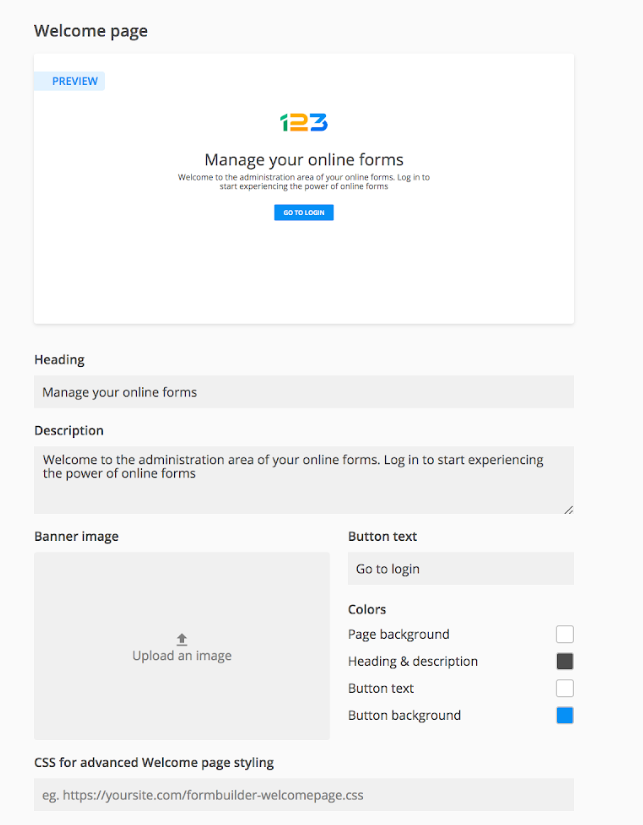
The heading can be changed from the Heading field. The style and size will match that of the login page and platform, however, the color can be customized.
The description can be changed from the Description field. The style and size will match that of the login page and platform, however, the color can be customized. There is no character limit, but long descriptions should be avoided, to maintain a balanced page layout.
CSS for advanced Welcome page styling is where you can apply your own custom CSS URL. The changes made through the custom CSS will overwrite all manual customizations related to the frontpage and will not appear in the preview section.
Optionally, a banner image can be added to the Welcome page. Applying a banner image will change the layout of the Welcome page, moving the logo, headline, and description to the left. Without it, the content will be center aligned.
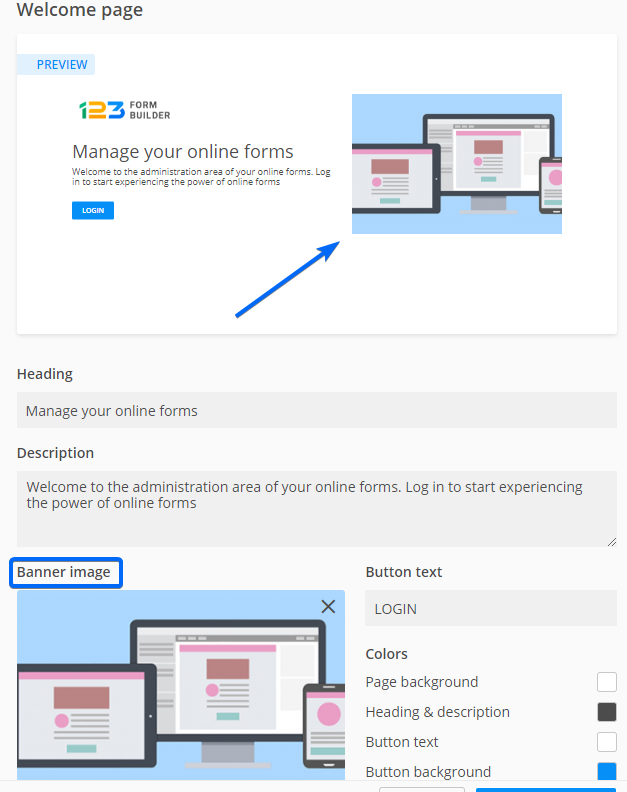
Accepted formats include PNG, JPG, TIF, and GIF. Max image size: 1680x1120px. Max file size: 2mb. Recommended aspect ratio 3:2 (landscape). If the uploaded image has a different aspect ratio it will be cropped. Image files can be uploaded directly from your device.
The action button text can be customized from the Button text field. The character limit is between 2-30 characters. The size, style and hover state of the button are defined to match the login page, however, the color can be customized.
Color customization for the Welcome page is possible via a color picker, available for these elements:
Page background – this option is where you can change the color. The default is white, the same as the login page.
Heading & description – this is where you can change the color of the text.
Button text – this will change the text color for the action button. Clicking on the color box will bring up a color picker.
Button background – this will change the action button color, which is blue by default.
Related articles
Similar Articles
Frequently Asked Questions
Here is a list of the most frequently asked questions. For more FAQs, please browse through the FAQs page.