Why don’t I have access to Insights?
Fields Insights
Beginning with 22th of March 2023, we’ve released some powerful features for Insights section.
If your pricing plan is below Platinum, you will have access to the basic form stats of the form:
a. Views
b. Submissions
c. Submission rate
d. Avg. time to complete
e. Users
f. Abandons
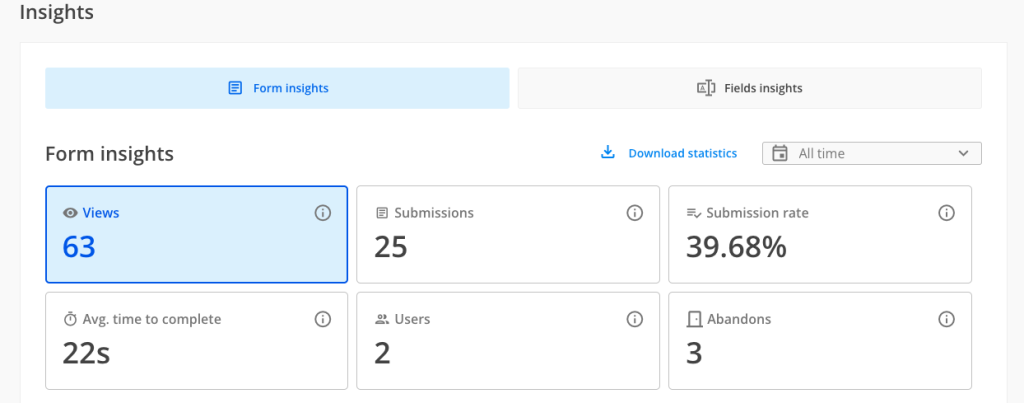
How can I access the full data?
If you are interested to know how your form is performing over time with more in-depth analysis, you can directly upgrade from Insights section.
Once you upgrade, you will have access to more powerful features, such as:
a. charts to see the performance over time for all your form stats
b. information related to the devices your respondents have viewed & submitted the form from, the submission rate for each device and the average time to complete per each device
c. information related to the referrers your respondents viewed & submitted the form from, the submission rate for each referrer and the average time to complete per each referrer
d. information related to the location of your respondents that viewed & submitted the form from, the submission rate for each location and the average time to complete for each location.
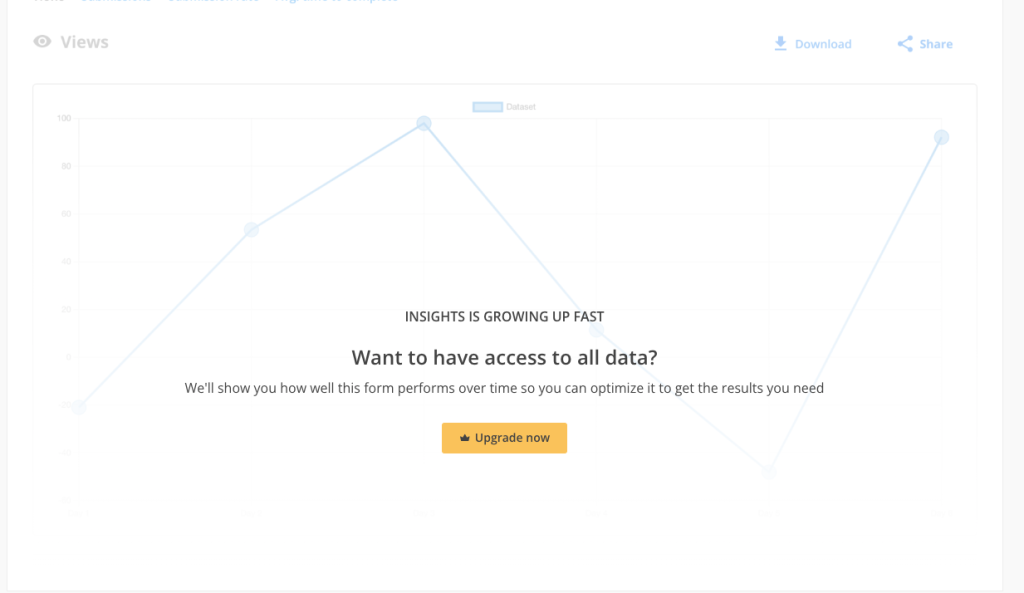
Fields Insights
Beginning with 6 September 2023, Fields Insights section is available to all users. If your pricing plan is below Platinum, you will be seeing a placeholder image with an Upgrade button.
Fields Insights section is meant to give you in-depth form analytics performance per each question that you currently have on your form. For more details on how the Fields Insights section works, please check out this article.
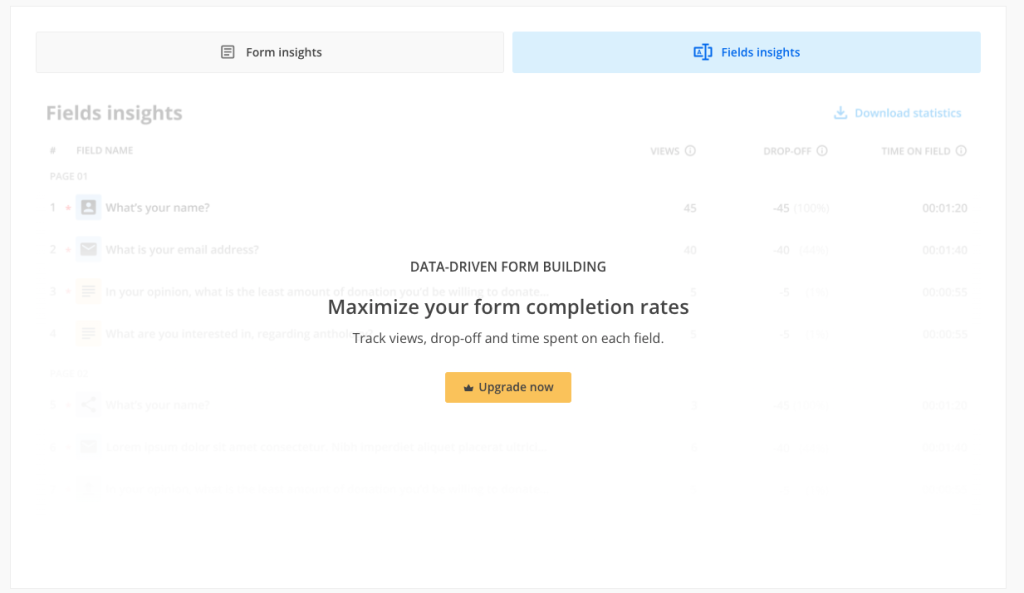
How can this information help me?
Insights section is a very powerful one, especially if you are interested in levelling up your form in order to gather more submissions.
For example, let’s take the device information. If you notice that your respondents mainly submit the form from a mobile device, maybe it’s time to think how you can modify your form in order to be mobile friendly. Keep in mind how your respondents interact with the form on a mobile device and change the type of fields to better suit mobile devices. For example, you can change a likert scale from your form as some respondents might have difficulty providing answers to a likert scale on a smaller resolution.
If you notice that on a certain device you are registering a lot of views but very few submissions, this could be a trigger warning. Some respondents might have difficulty submitting the form on a certain device. In this case, you can start digging deeper and see what the issue with the form is. You can always use the Preview and switch to different types of devices to see how your respondents interact with the form and if they are having any issues at all.
The referrer information can help you see what channel is the most used one. Let’s say you have shared the form on social media platforms and directly on email. You will be able to see which channel is the most performing one. This might help you better understand your respondents’ behavior.
The location information is useful especially if you are sharing your form in multiple countries.
Important Note
Forms created before the above release dates will have incomplete data, starting from the release date until the present day.Related articles
Similar Articles
Frequently Asked Questions
Here is a list of the most frequently asked questions. For more FAQs, please browse through the FAQs page.