Set up a specific start date & end date for your form
You can set up a specific start date & end date for your form directly from Schedule section. Schedule section can be found under Set up section.
By default, your form is set up to be always active. Always active option is selected and an informative banner is also shown so that you could easily scan the info: Your form is OPEN to new submissions.
If you want your form to be active between certain dates, you can do this by simply selecting Active between.
By choosing Active between, you can choose both the start date & time and the end date & time.
By default, the start date is today’s date and your current time. If you want to change this, click on the calendar icon.
Navigating the calendar
Once you’ve opened the calendar, you will notice that you have access to modifying the day, month, year and time.
The day can be modified by simply clicking on the day that you are interested in.
Note: You need to pay attention to the end date, as the start date needs to be before the end date – this is why in the above example you see the dates after 13th of October greyed out.
The month can be modified by clicking on the month dropdown arrow.
The year can be modified by clicking on the year dropdown arrow.
The time can be selected by scrolling up and down and finding the one that fits your needs. You can also change the time by directly writing the time in the input box.
Message visible to responders
By default, the message visible to responders is set as below:
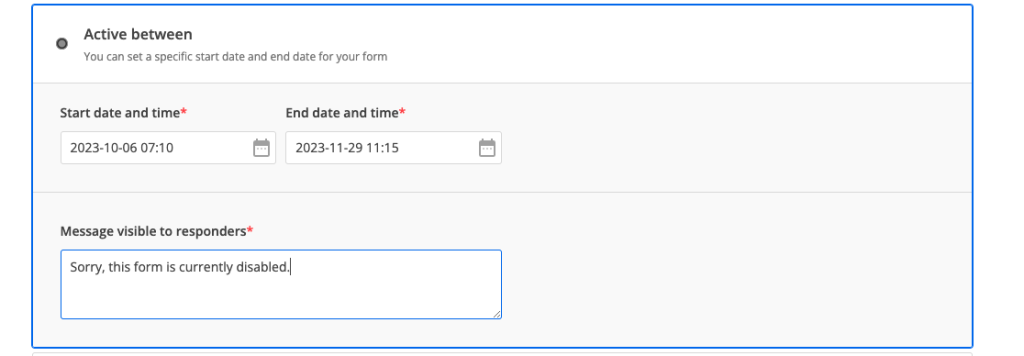
If respondents access your form during the inactivity period, they will see a page with the message provided in Schedule section.
Once you update the text in Schedule section and save the changes, it will be automatically updated for respondents as well.
Save changes
After you have made all the necessary settings, do not forget to click on Save settings button. After the settings have been saved, the top informative banner will be updated so you could easily scan the form status.
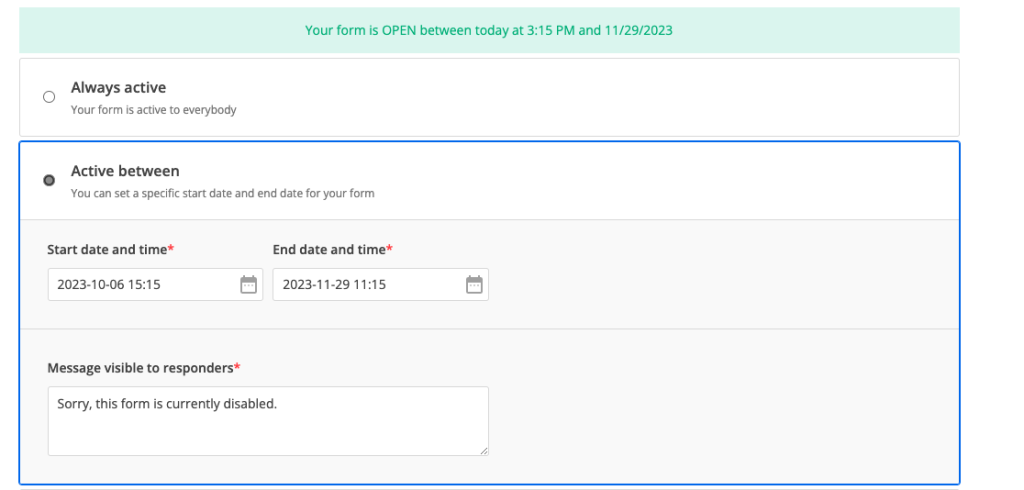
Related articles
2 comments
Leave a Reply
Your email address will not be published.
Similar Articles
Frequently Asked Questions
Here is a list of the most frequently asked questions. For more FAQs, please browse through the FAQs page.
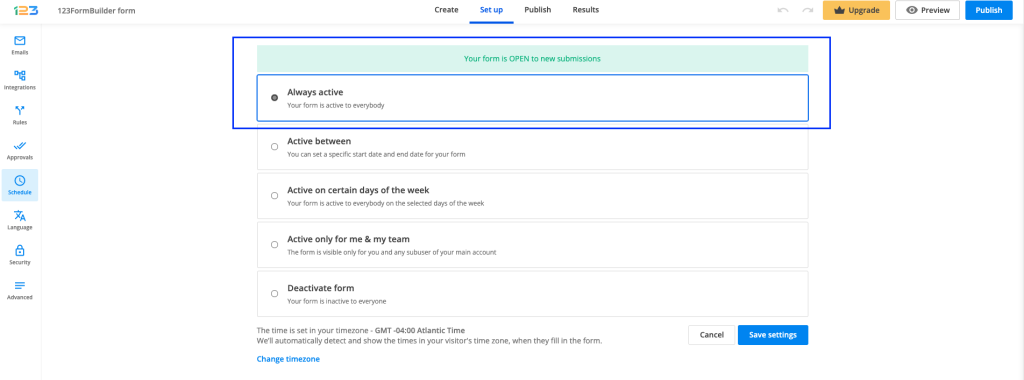
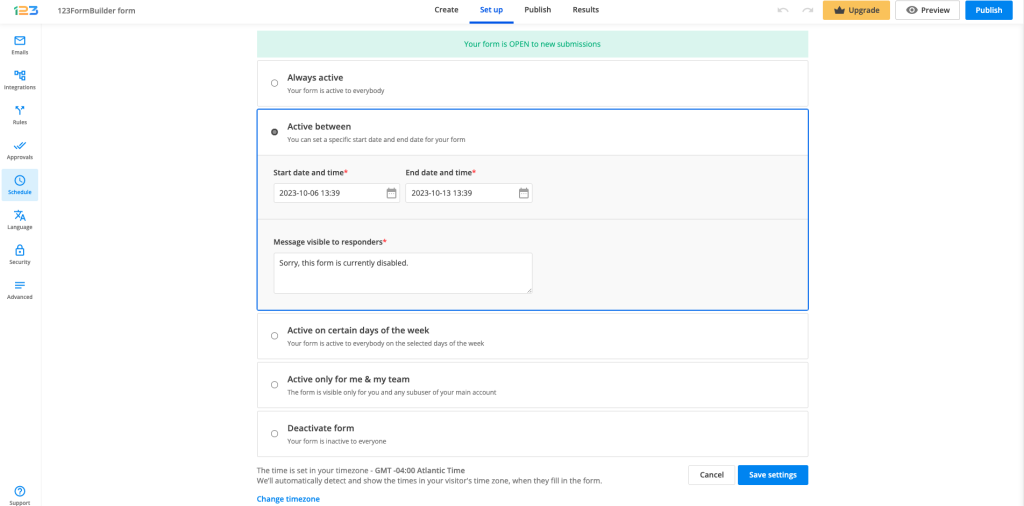
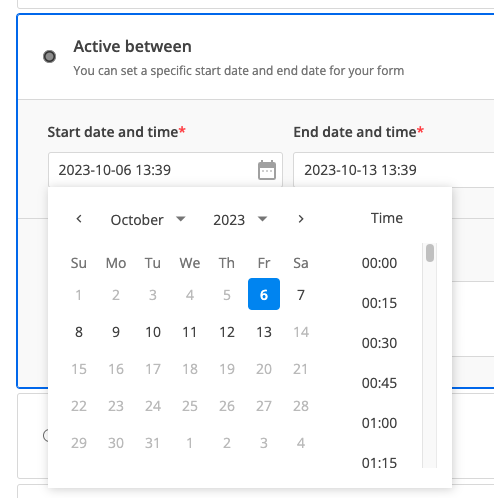
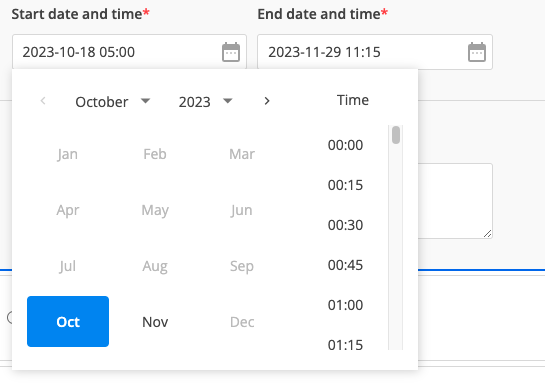
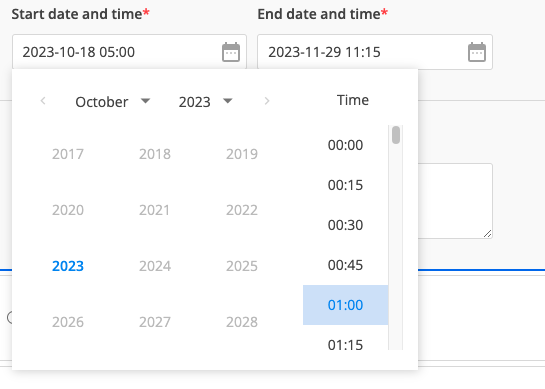

For the “time” selection: Would “00:00” be 12 a.m.? Just making sure.
Hello, Marian!
That is correct. If you select “12A.M.” it means 00:00 in Military time.
If you need any further assistance, please contact us at customercare@123formbuilder.com