123FormBuilder provides antispam protection measures for your web forms
123FormBuilder offers a variety of antispam protection measures for your web forms.
Captcha
Captcha images certify that your submitter is a real person and not a robot. You may choose to always show a Captcha image at the bottom of your form, to show a daily changed image, or to use Smart Captcha – this will only appear when your form is abused (for example, when multiple submissions come from the same IP).
To enable captcha, go to your Form Editor and click on the Verification field.
In the left-side panel you can choose one of the following:
- reCAPTCHA. This option generates the reCaptcha from Google, where the form user needs to tick a checkbox. It appears from the start.
- Smart Captcha. This option is set by default when creating an online form. The Captcha verification numbers will appear only after the second attempt coming from the same IP address. A different code will be generated each time the form is being accessed.
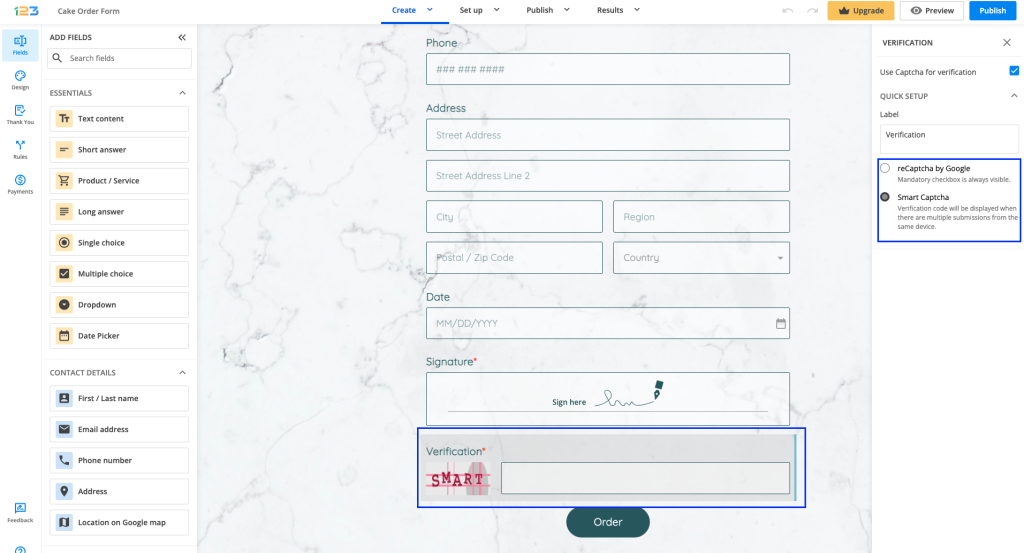
Limit number of submissions
The number of submissions made from the same IP can be limited to a certain number per hour, day, week, month, year, and eternity. You can also limit the total number of submissions received through the online form.
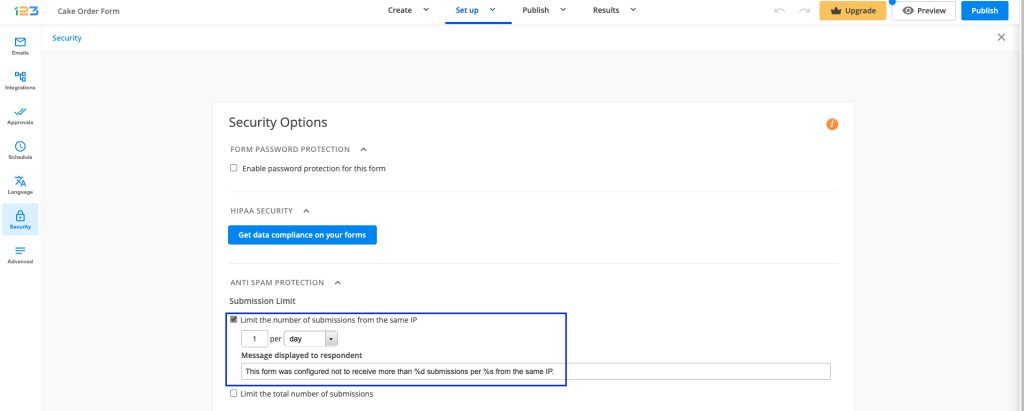
2 comments
Leave a Reply
Your email address will not be published.
Similar Articles
Frequently Asked Questions
Here is a list of the most frequently asked questions. For more FAQs, please browse through the FAQs page.
Hello
we use 123form in ours webside saraandkate under CMS from WIX.
i have some questions.
1.) where/how I can chance the font size from the confirmationinfo, obviously after sending the form
2.) in the form newsletter an contact on ours webside we have switched on Security Captcha. Visible is a a questian mark, which click with the application explained, how I can suppress the sign “?” where I can switch off this.
best regards
George
Hello George!
To customize the confirmation info, follow our documentation on how to create and manage autoresponders.
If you want to turn off the Smart Captcha feature, go to the Settings → Security section of your form, as described in our documentation on what is smart Captcha and how to use it.
For more questions or need of assistance, don’t hesitate to contact our support specialists at support@123formbuilder.com or at https://www.123formbuilder.com/contactus.html.
Thanks!