How can I use the Phone field in the Form Editor on 123FormBuilder?
You can modify the format of your Phone number field to match your needs. After you have added the field to your form, in the left side panel, under the Validation section, you can find Number format.
By default, the standard format for Phone number field is set on 3-3-4, but you have plenty of options to choose from. The number format of 3-3-4 means that the field will accept only phone numbers that have the format of 3 digits – 3 digits – 4 digits (e.g: 123-456-7891).
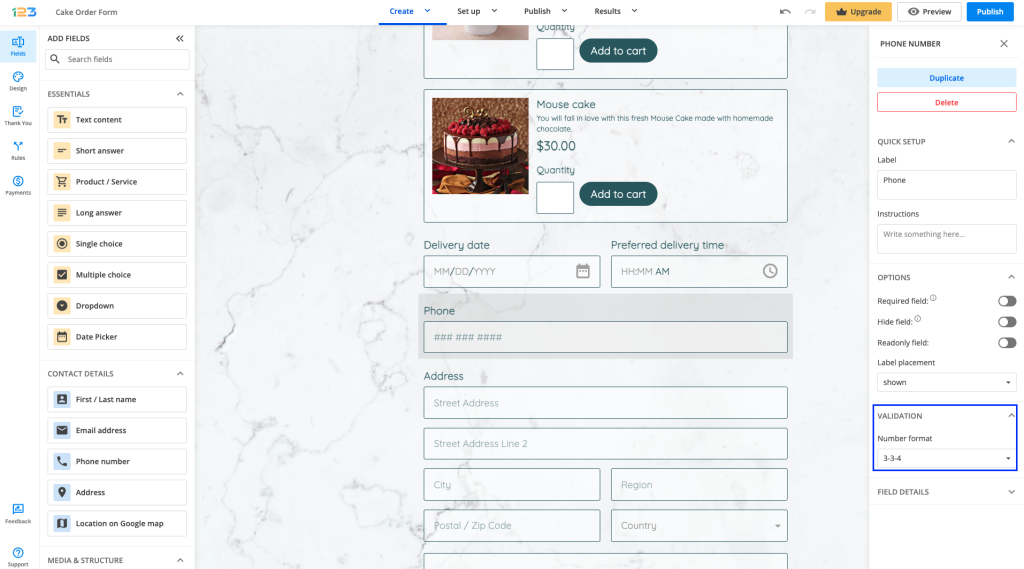
If by any chance you can not find your country’s standard format, you can use a Short answer field instead. This will not limit users to a specific format and you can also enable the Prefix option.
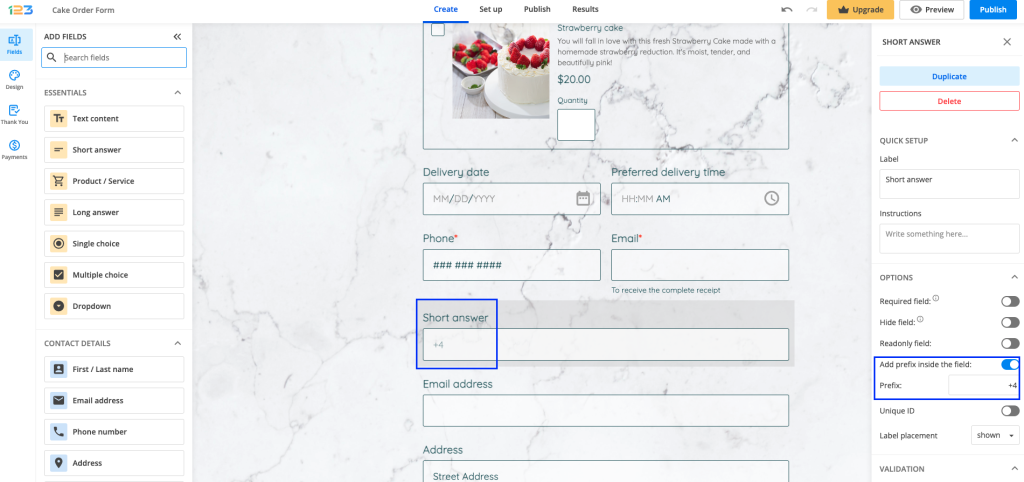
You can also set the field validation to regular expression where you can add the regex code to define your desired phone number format.
Related articles
4 comments
Leave a Reply
Your email address will not be published.
Similar Articles
Frequently Asked Questions
Here is a list of the most frequently asked questions. For more FAQs, please browse through the FAQs page.
Hello there,
My form can’t accept input in mobile version. What can i do to fix it?
Thanks!
Hi Marco! Our forms are designed to be mobile-friendly and should accept input on mobile devices without any issues. If you’re experiencing difficulties with input on the mobile version of your form, please send us a request at customercare@123formbuilder.com with the form link so we can further investigate and assist you in resolving the issue.
how do I change ### ### #### to (000) 000-0000?
Hi Herb! For that format you will need to use a Short Text field and on its edit panel at Field Validation select regular expression. Further, you can paste any regex code for the input validation.
Thanks!