Country Filter
Security options give you the possibility of rejecting submissions coming from specific countries.
In Security → Country Filter, tick the option Reject submissions from the following countries, click in the textbox and select countries from the dropdown list.
You can also use the opposite feature – Accept submissions only from the following countries. In this case, all submissions will be restricted, except for those coming from the countries you specify.
Whenever one of the options is ticked, you can customize the message that is going to be displayed for respondents that are accessing the form outside of the rules you’ve set.
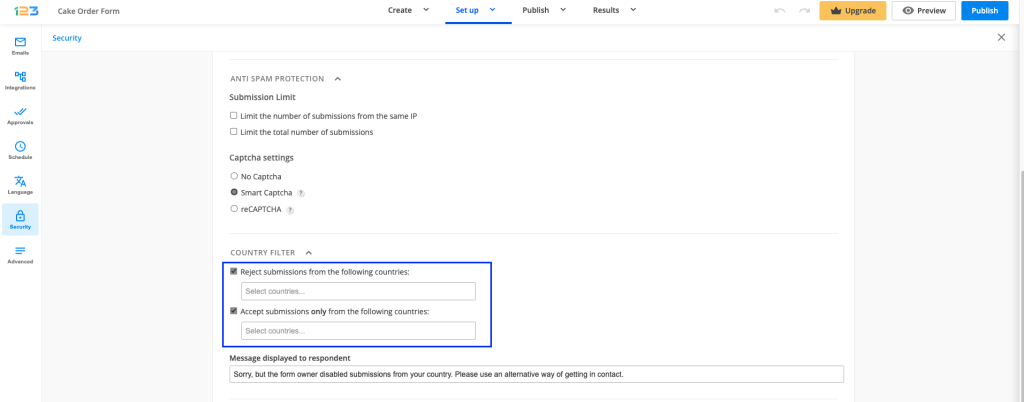
Similar Articles
Frequently Asked Questions
Here is a list of the most frequently asked questions. For more FAQs, please browse through the FAQs page.