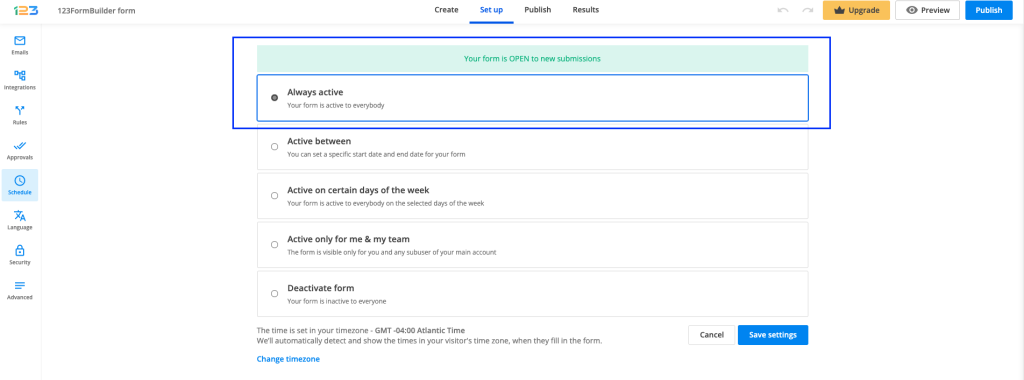Deactivate your form
You can set up your form to be inactive directly from Schedule section. Schedule section can be found under Set up section.
By default, your form is set up to be always active. Always active option is selected and an informative banner is also shown so that you could easily scan the info: Your form is OPEN to new submissions.
If you want your form to be inactive, you can simply do this by selecting the option Deactivate form from Schedule section.
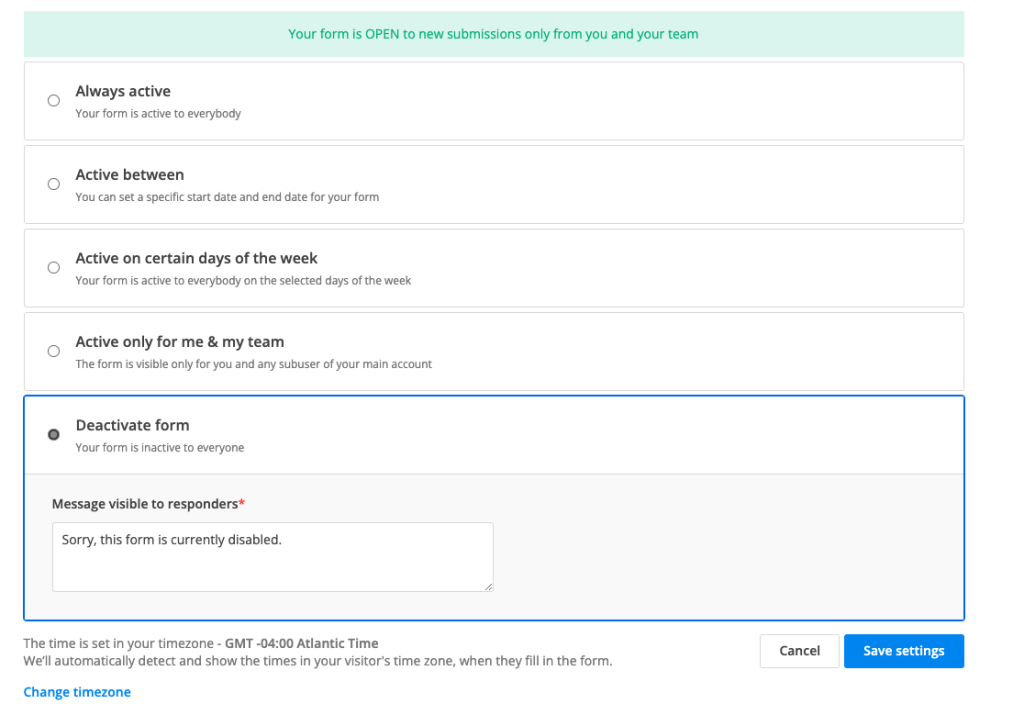
Message visible to responders
By default, the message shown to respondents is set as below:
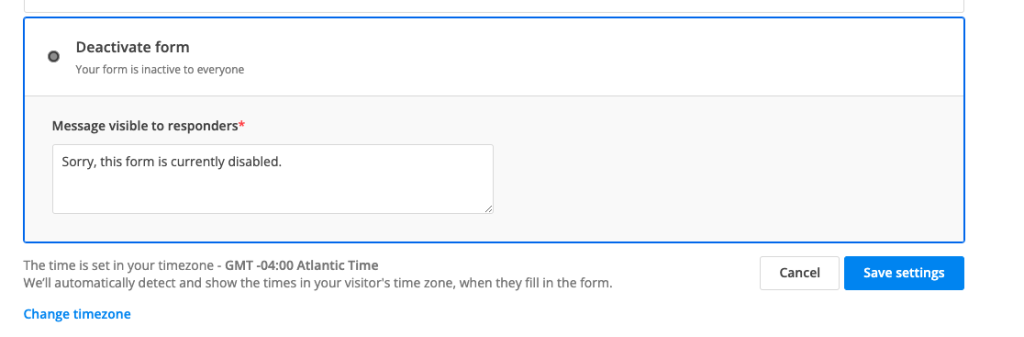
If respondents access your form during the inactivity period, they will see a page with the message provided in Schedule section.
Once you update the text in Schedule section and save the changes, it will be automatically updated for respondents as well.
Save changes
After you have made all the necessary settings, do not forget to click on Save settings button. After the settings have been saved, the top informative banner will be updated so you could easily scan the form status.
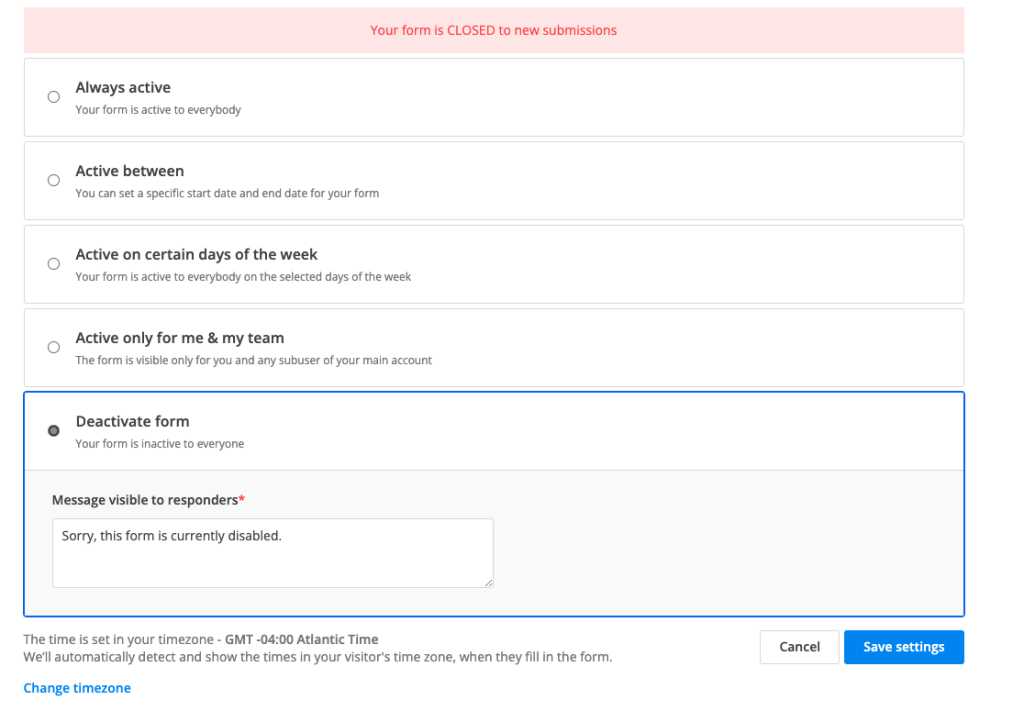
Related articles
Similar Articles
Frequently Asked Questions
Here is a list of the most frequently asked questions. For more FAQs, please browse through the FAQs page.