123FormBuilder and Egnyte Integration
The Egnyte integration allows you to send form data or uploaded files to your Egnyte account.
The first step is to access the Integrations section of your form and search for Egnyte using the search bar. Click Connect.
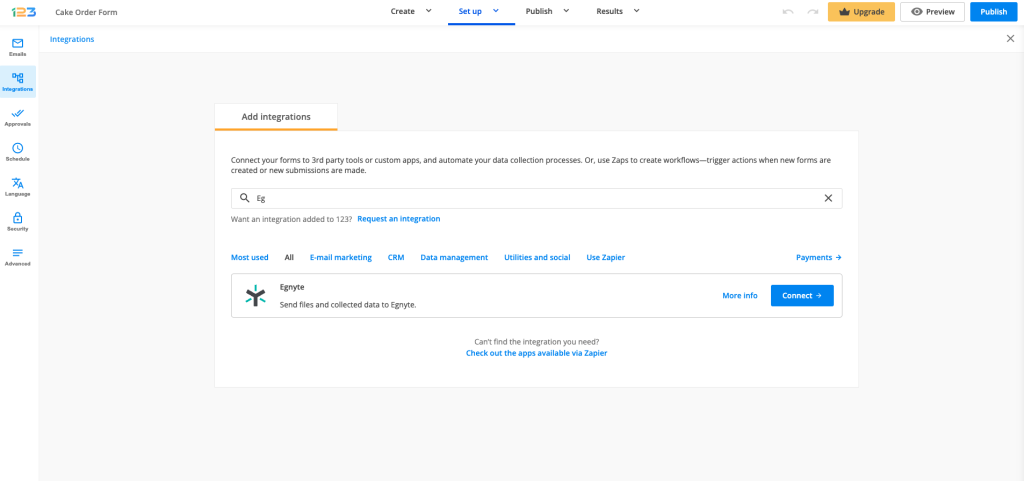
Next, you will be asked to add a valid domain and connect with it in order to customize what content will be sent to Egnyte.
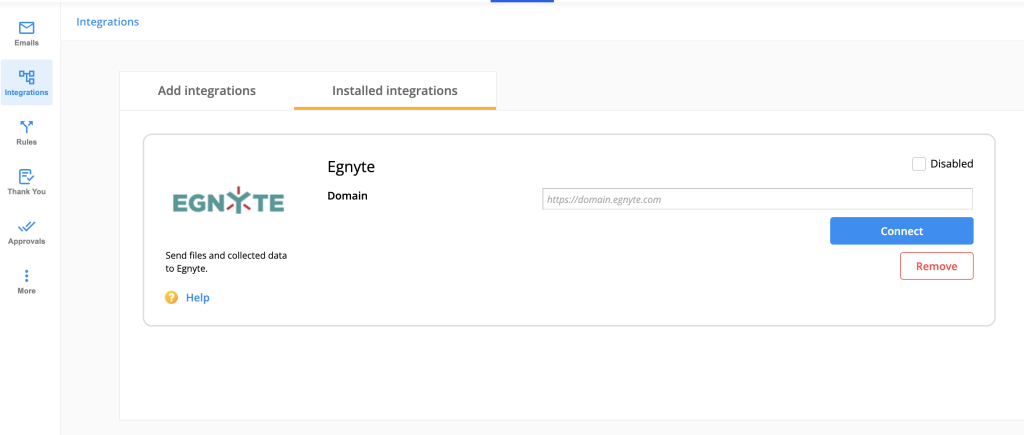
You can send the content added through the File upload fields but also a PDF file that will contain the information your form was submitted with. Depending on what you enter in the Folder Path field, you will receive the files in the specified folder. If you enter a path that doesn’t exist in Egnyte, it will be automatically created.
Please note that the folder path will always have to start with /Shared followed by your desired folder name. Also, the name of the folder path can not have blank spaces.
After you select what upload fields will be included in the process, don’t forget to hit Save.
2 comments
Leave a Reply
Your email address will not be published.
Similar Articles
Frequently Asked Questions
Here is a list of the most frequently asked questions. For more FAQs, please browse through the FAQs page.
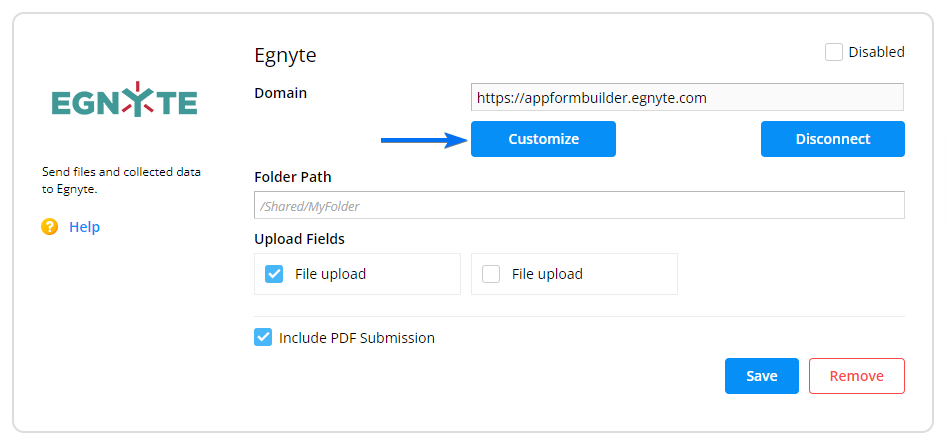
Don’t see an Upload Field when trying to Include PDF Submission.
Integration App: Egnyte – it’ll create a new folder in the desired Folder Path but will not have a pdf uploaded.
Can you assist?
Hi there! Please reach out to us at customercare@123formbuilder.com with more details about the issue you’re experiencing. Once we have that information, we’ll ensure it’s addressed as quickly as possible.