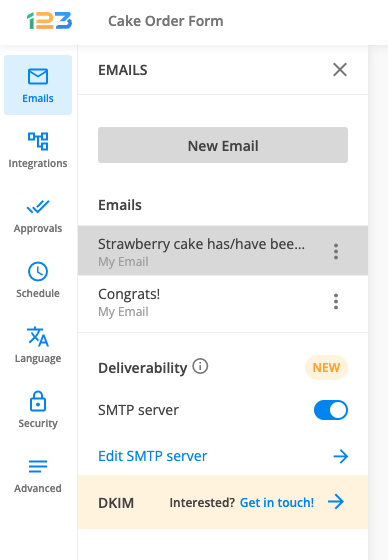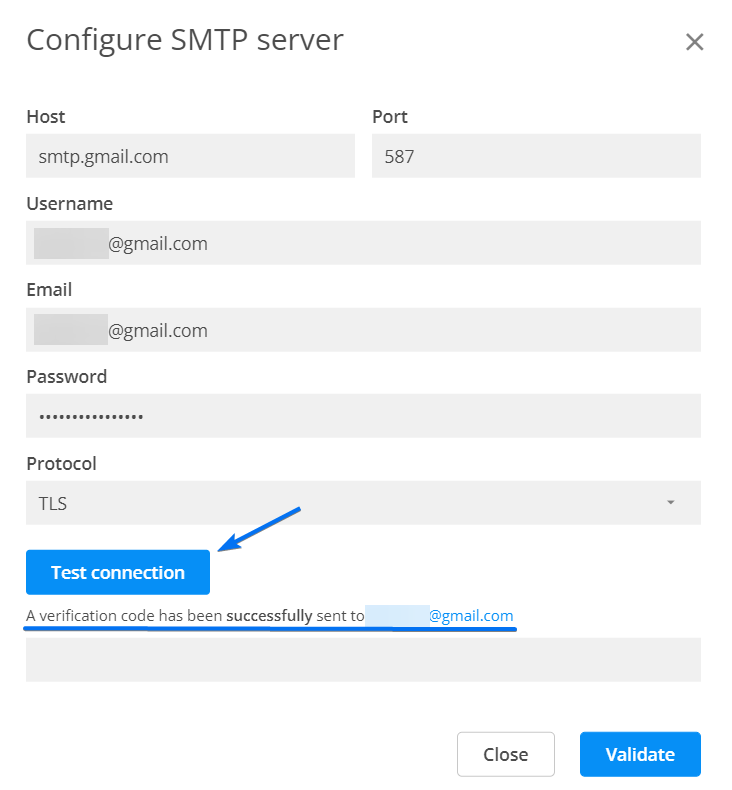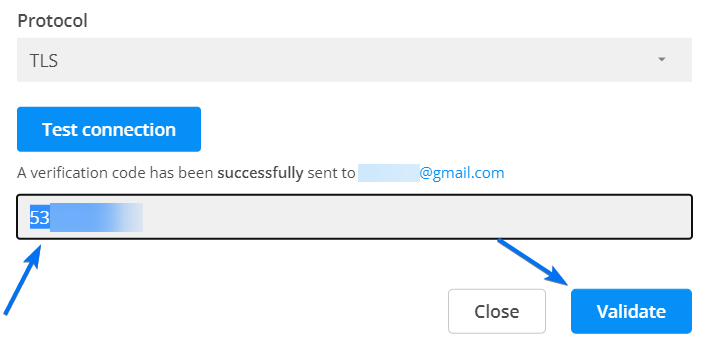Send emails through your own SMTP server using 123FormBuilder
The SMTP feature is available starting from the Gold plan. With this feature, you can send notifications on submissions without the address noreply@123formbuilder.com appearing as the sender in the body of the email.
1. Go to the Emails section of your form and in the left-side panel, under the Deliverability subsection, enable SMTP server. Next, click on Edit SMTP server.
2. In the new lightbox window, insert the Host, Port, Username, Email, and Password of your SMTP server. Select the Protocol your server uses then hit Test connection. You will receive a verification code at the email address specified.
3. Once you have acquired the code, copy and paste it in the verification code box, back in 123FormBuilder. Click on Validate to enable the SMTP connection. From now on, all notification emails will be sent through your SMTP server. More exactly, the sender will no longer be 123FormBuilder, but the email address you have assigned in SMTP Options.
Open up the SMTP settings and double-check that the SMTP connection is enabled, under Deliverability section.
Related articles:
Similar Articles
Frequently Asked Questions
Here is a list of the most frequently asked questions. For more FAQs, please browse through the FAQs page.