How to add 123FormBuilder web forms to your OpenCart website?
With 123FormBuilder’s online form builder, you can create amazing web forms and publish them on your OpenCart website. Follow this guide to find out how.
To add web forms to your OpenCart website, go to the Publish – Embed form section of your form within your 123FormBuilder account. We recommend you use the JavaScript code, as it automatically updates your form in OpenCart whenever you apply changes in the Form Editor from 123FormBuilder. As such, copy the JavaScript code of your form and log in to your OpenCart admin account.
1. In the dashboard of your OpenCart website, navigate to Catalog and click on Information. Here you can edit or create a new page that can be accessed from your website’s footer.
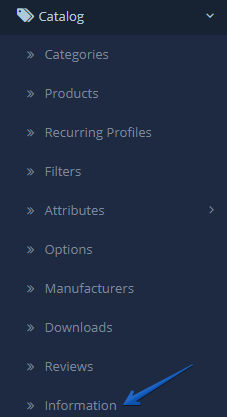
2. In the page editor, go to the page’s description box and click Code View. Delete all HTML tags and paste the JavaScript code there.
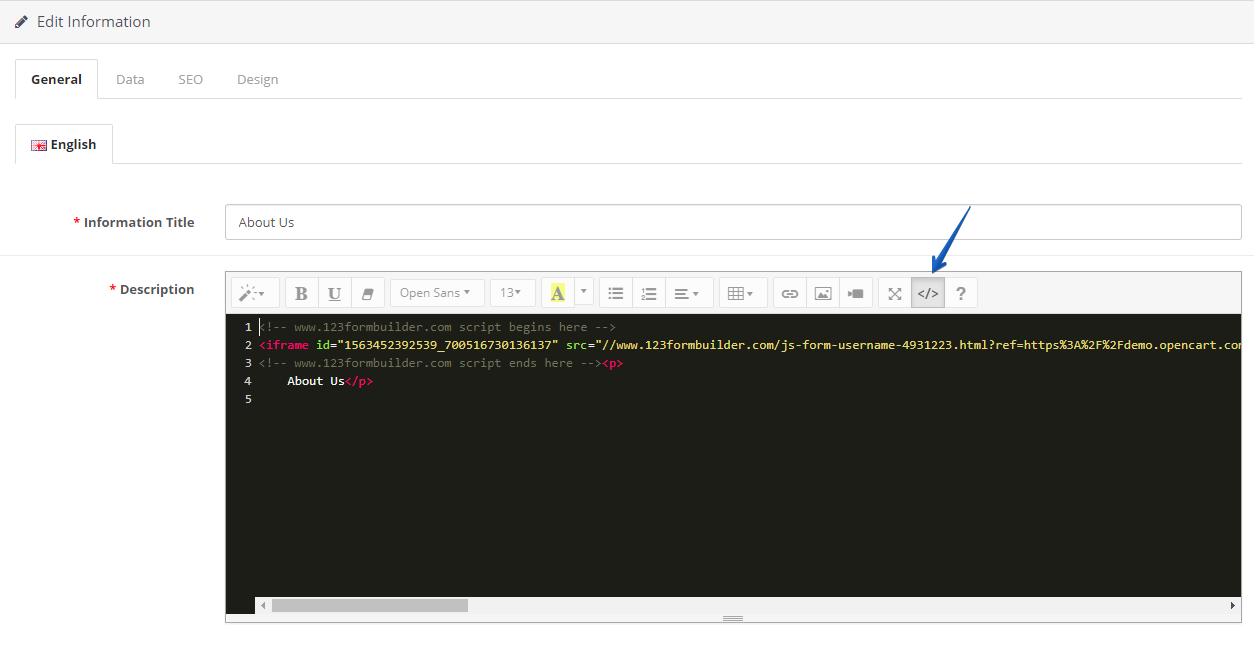
3. Next, go to Data and tick Bottom in order for the form to be accessed from the footer of the page. Don’t forget to save your page before leaving.
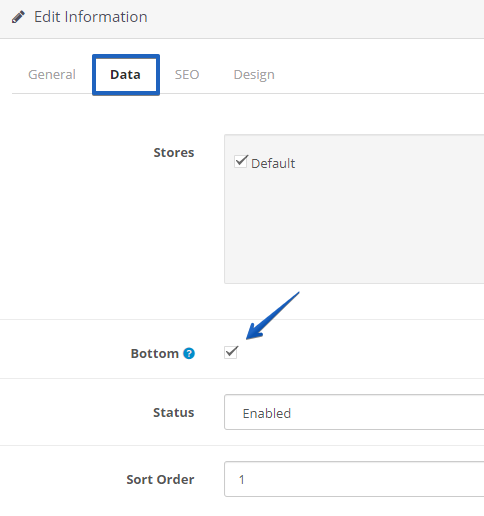
You can add a web form to any other editable web page in the Information section of your catalog. You can also create a new HTML file containing the JavaScript code of your form and upload it on your OpenCart server, although it implies some codding experience.
Similar Articles
Frequently Asked Questions
Here is a list of the most frequently asked questions. For more FAQs, please browse through the FAQs page.