How to display 123FormBuilder forms as a button on Wix
In this article, you will learn how to display web forms as buttons on Wix. Once the button is pressed, a lightbox opens the form. Lightboxes are great to grab the user’s attention and create more engagement.
First, go to your Wix Editor and double-click the form to open its main menu. Within the form builder menu, in Settings, toggle on the option Display form as a button.
To change the appearance of the button switch to Design and choose Set Button Style.
Here you can customize its design and change the button’s text.
You also have the option to upload your own image for the button.
That’s it! Now your form is displayed as a button on your Wix webpage. Re-position the button on your webpage and hit Publish to save the changes.
Related articles
4 comments
Leave a Reply
Your email address will not be published.
Similar Articles
Frequently Asked Questions
Here is a list of the most frequently asked questions. For more FAQs, please browse through the FAQs page.
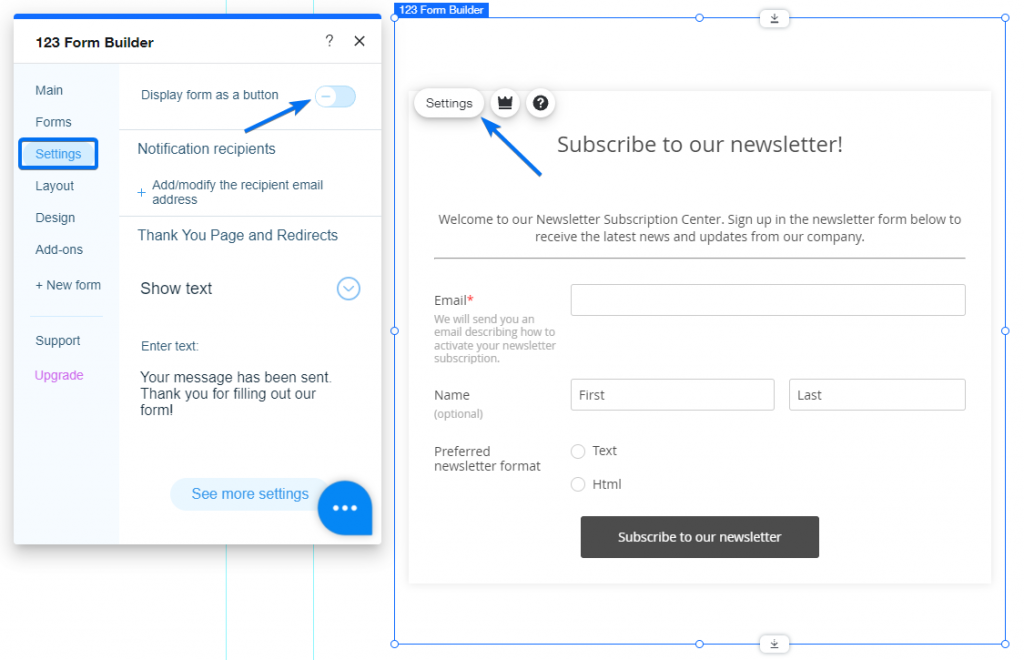
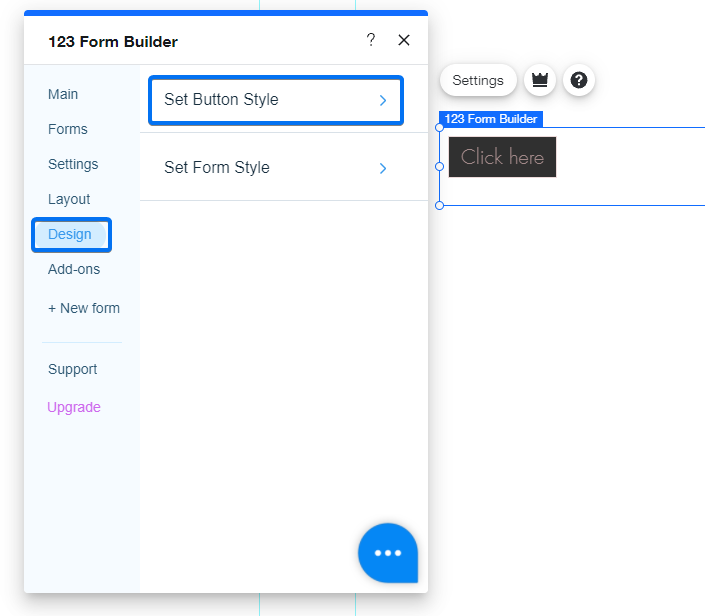
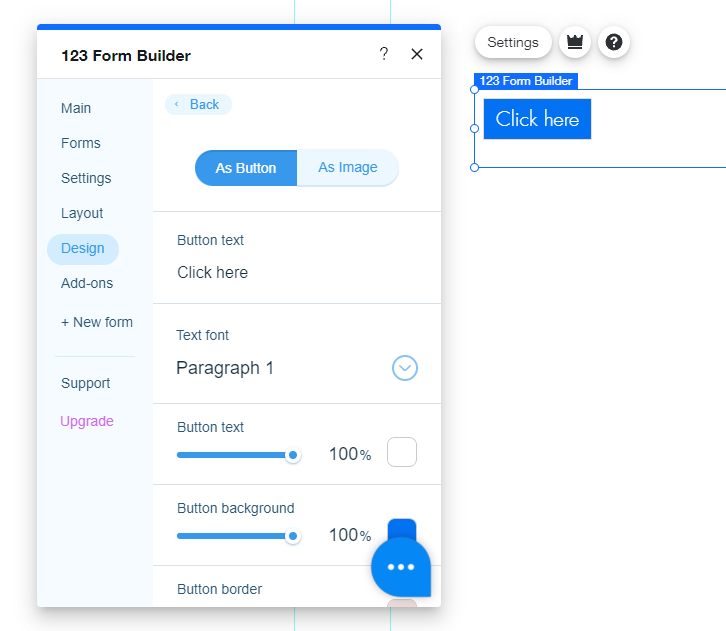
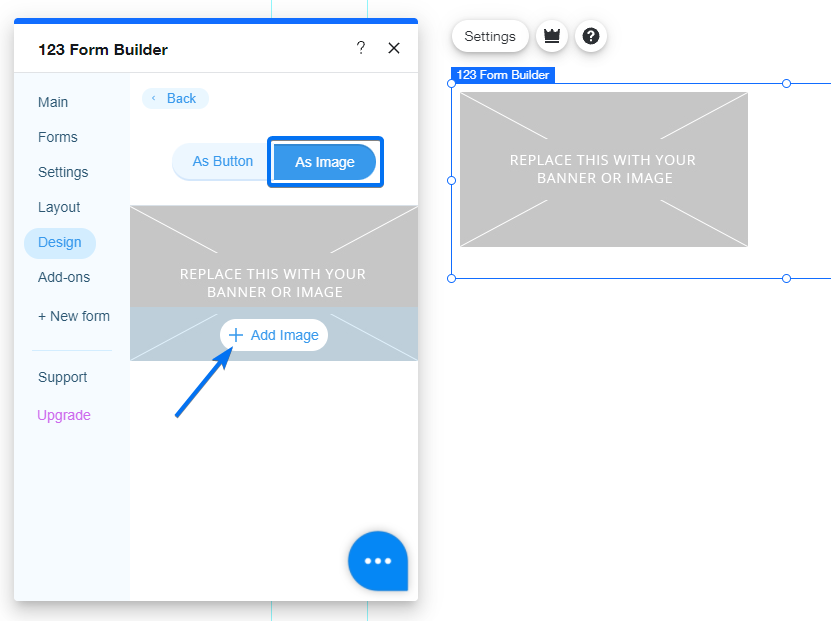
Button is top left justified by default. Is there a way to change it to center justification?
Is there a way to add hover formatting to the button?
I’m using Wix.
Hi Kyle! The functionalities you mentioned, such as changing the button justification and adding hover formatting, are not available within the 123FormBuilder app on Wix.
However, you may explore other available customization options by navigating to the “Settings” and “Design” sections of our app.
Hi,
When I go to my Wix Editor and double click the form, Settings under main menu has no toggle feature at all.
Ta,
LN.
Hi LN, are you referring to the section from this screenshot https://staticresources123.s3.us-west-2.amazonaws.com/docs/WixAppSettings.png? Could you please clear the cache and cookies from your browser and check the app again? If the toggle is still missing, please reach out to us at customercare@123formbuilder.com and share with us a screenshot from your end so we can further investigate this situation. Looking forward to hearing from you.