How to generate a password for 123 accounts created with IdP providers
When creating an account with 123FormBuilder, besides the commonly used method to enter an e-mail address and set a password, you can also quickly create accounts by using an IdP provider such as Google or Facebook.
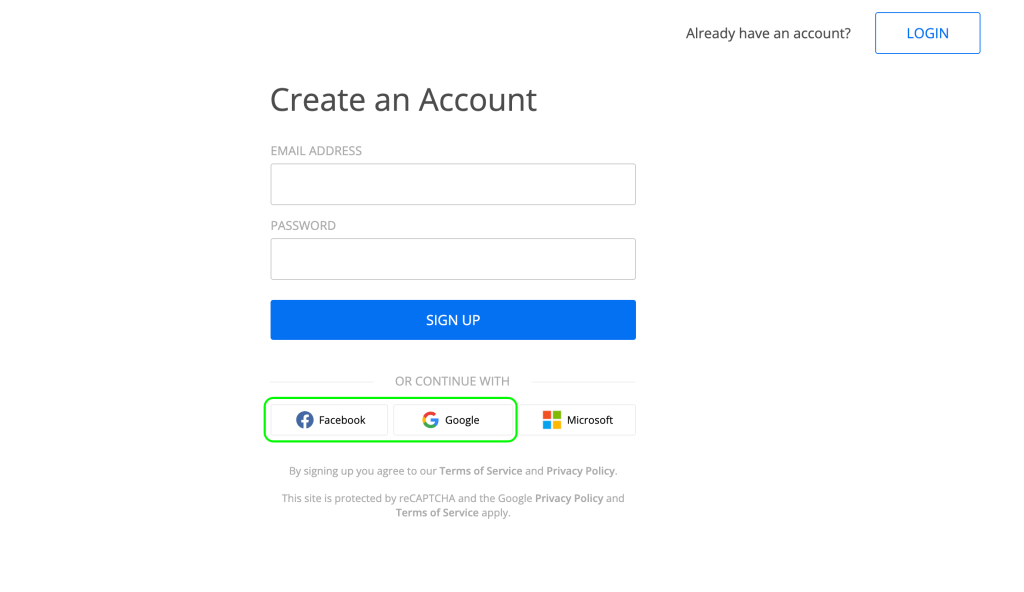
When using this method, you will need to generate a password in case you want to use the 123FormBuilder credentials to log into other platforms (such as Zapier, for example). This can be done easily by navigating to the bottom left side of your workspace and clicking on the e-mail address you are logged in with.
Doing this will open the account management menu, in which you can find the option to Change Password, second from the top down.
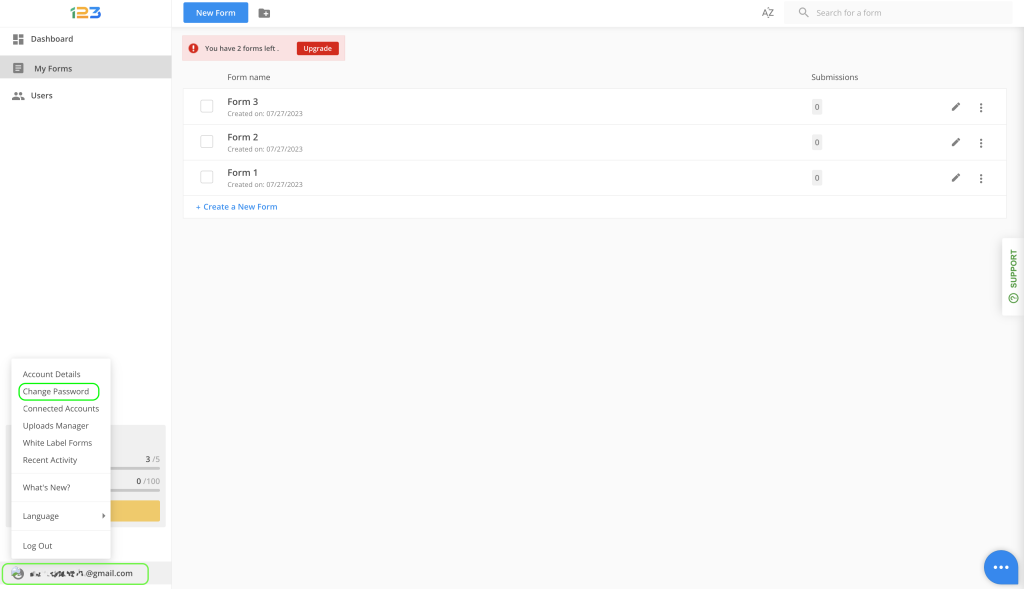
Clicking on this option open the Change Password interface. Here, you will find information regarding the account you are generating a password for (it is the same one you are logged in with and that you can see in the bottom left side of your workspace). Also, you’ll see a warning that there is no current password associated to your account and a button which will trigger the password generation flow.
Clicking on the button will send an e-mail with a link to the address indicated above. This link will enable you to set up a password for your account.
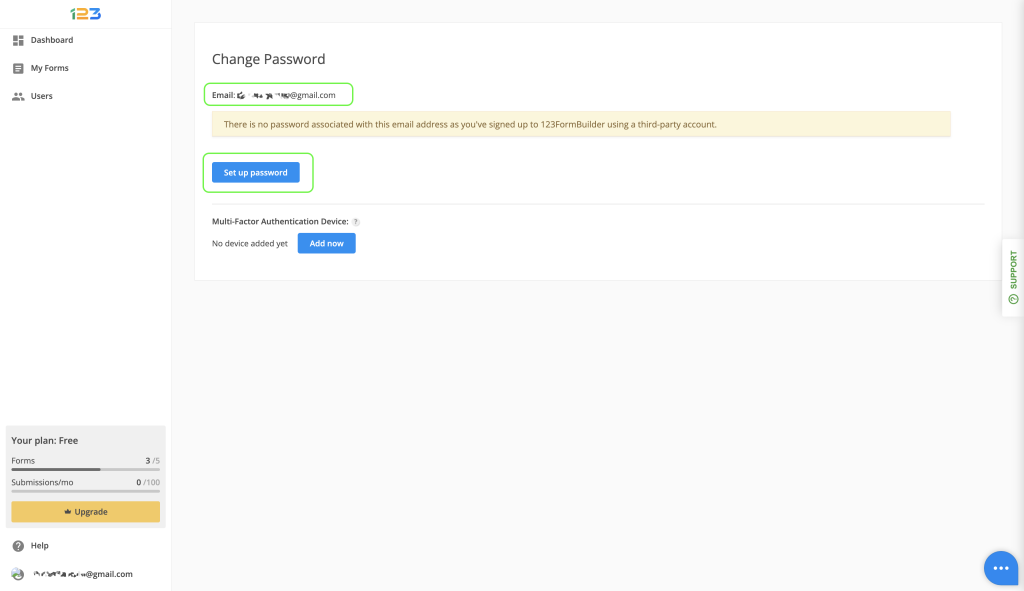
Please note that you will only see this screen if you are logged in with an IdP provider and you have never generated a password for this account.
If you have generated a password for your account previously and follow the flow described above, when clicking on the Change password tab, you will see the screen shown next. In this flow, in order to change your password, you need to enter both your current and your new password, and the update will take place right away.
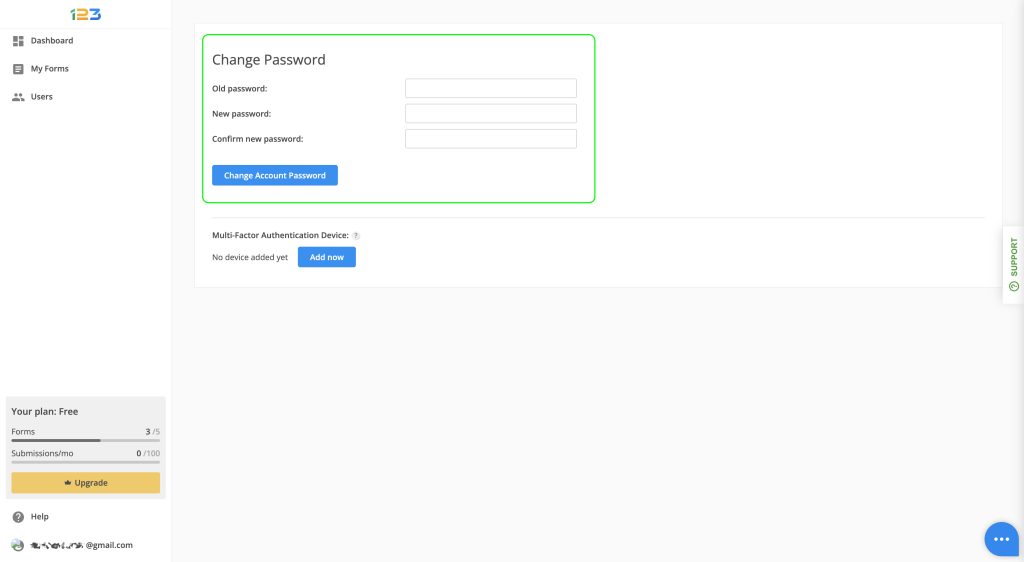
In case you don’t remember your old password, go to the login page and trigger the password reset flow from there, by clicking on the Forgot password button.
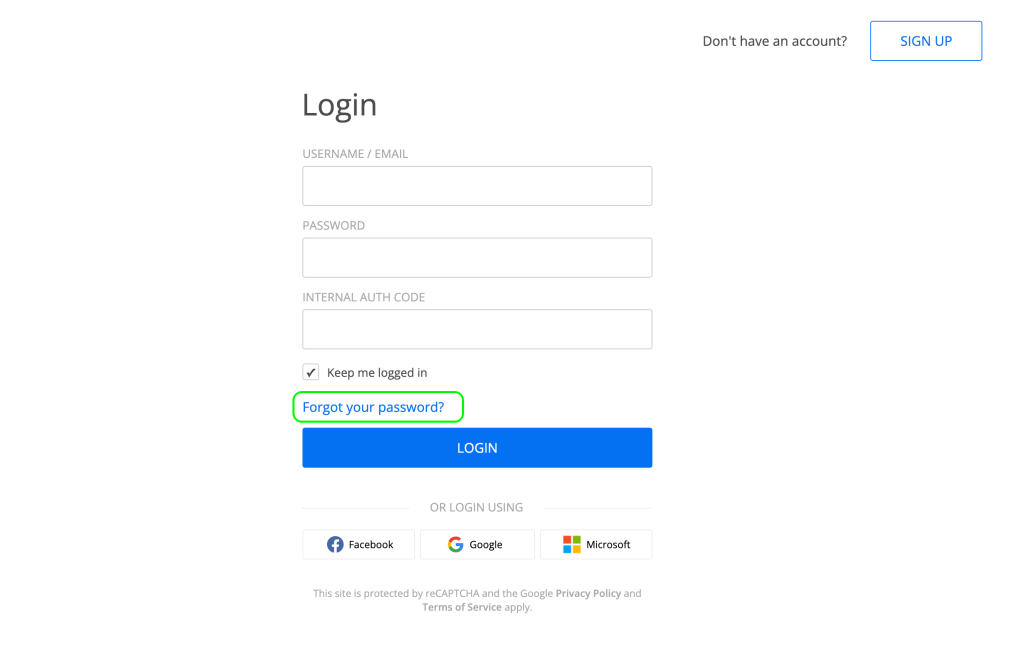
Related articles:
Similar Articles
Frequently Asked Questions
Here is a list of the most frequently asked questions. For more FAQs, please browse through the FAQs page.