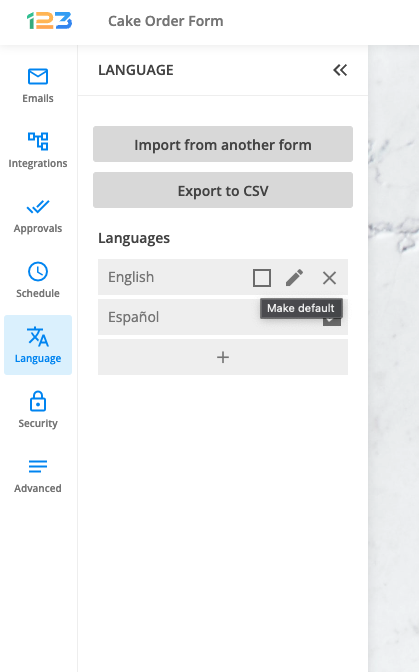How to import translations from another 123FormBuilder web form?
You can import translations from one web form to another within your form builder account. This way, you can save yourself some time. Here’s how you can import translations into your form.
Go to the Language section of your form and set the default language from the left-side panel.
Click on the Import from another form button and in the lightbox select the form with the translations you want to import. Click on Import and you are done. The translations have been successfully added to your web form.
Important Note
Form fields translations are not imported, only System messages, Email notifications messages and Payment messages can be imported.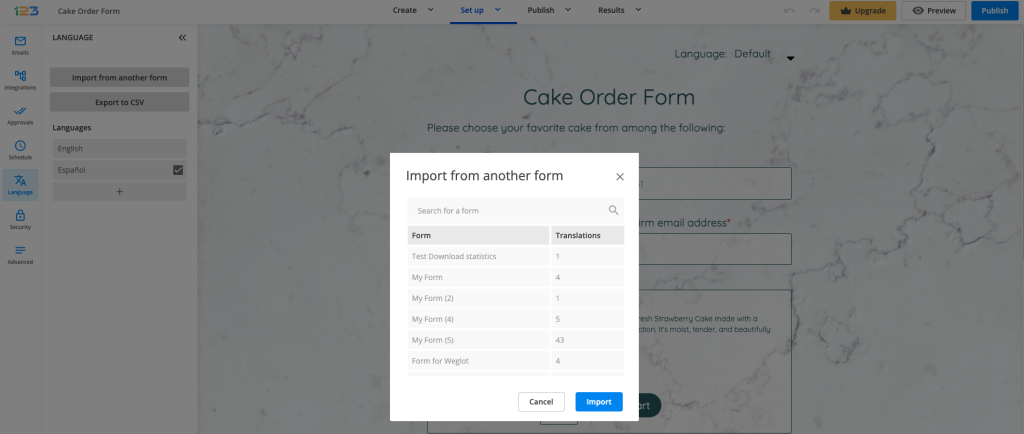
You can click on the Customize button at any time to make any needed adjustments. Hover over the language and press the Customize button that appears.
If you want to change the default language, simply hover over the language you want to set as default and press the Make default checkbox that appears on the line.
Similar Articles
Frequently Asked Questions
Here is a list of the most frequently asked questions. For more FAQs, please browse through the FAQs page.