How to manage file uploads from online forms on 123FormBuilder?
You can add File upload fields to your web forms and start collecting files through form submissions. This option is available starting from the Gold Plan. Check this article to find out how much storage space each plan provides.
After you have logged in to your form builder account, click on your username. Each uploaded file is located in the Uploads Manager section.
Here you can see and manage the files uploaded through all your web forms.
Following a new update to our file managing system, each form now includes a dedicated Form files section which can be accessed from the forms Results tab. Here you will find only the files uploaded to that specific form.
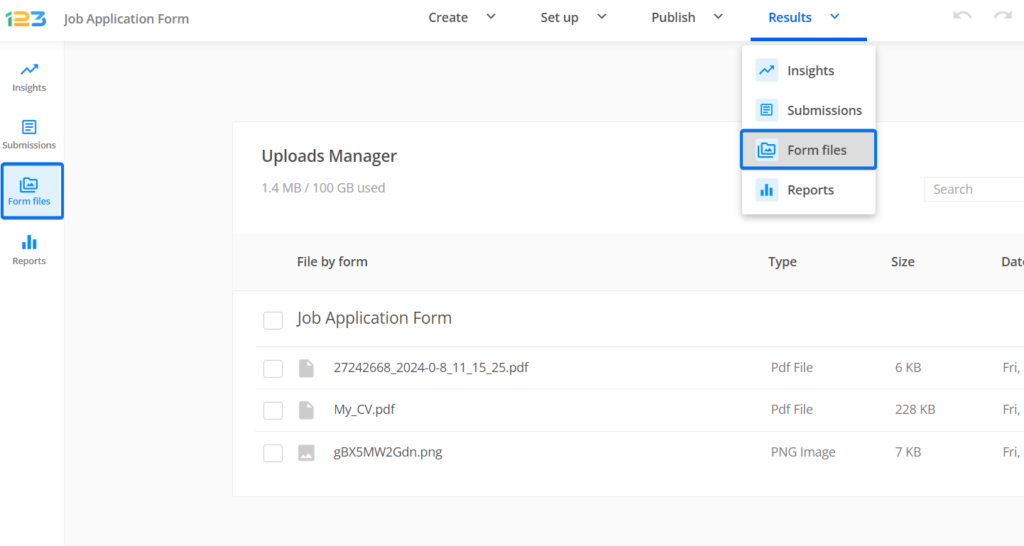
Delete the unnecessary files to free some of the upload storage space, or download them to your device.
Select the checkbox of each file you want to delete and press the Delete button. The same goes for when you want to Download files.
If you accessed Uploads Manager by clicking on your username and need to delete only the files received from a specific form, check the box next to the form’s name. You can also select all the files uploaded through all your forms by selecting the top check sign.
Important Notes
- The deleted files can’t be recovered in any way possible. This action is permanent.
- Before deleting a form, make sure to delete the files collected through it.
- Be careful not to exceed the upload storage space available for your subscription, as this will limit the access to your account. Delete the uploaded files on a regular basis.
You can also use our Dropbox integration to have a copy of the uploaded files from submissions in your Dropbox account. From there, it’s all up to you what you want to do next.
20 comments
Leave a Reply
Your email address will not be published.
Similar Articles
Frequently Asked Questions
Here is a list of the most frequently asked questions. For more FAQs, please browse through the FAQs page.
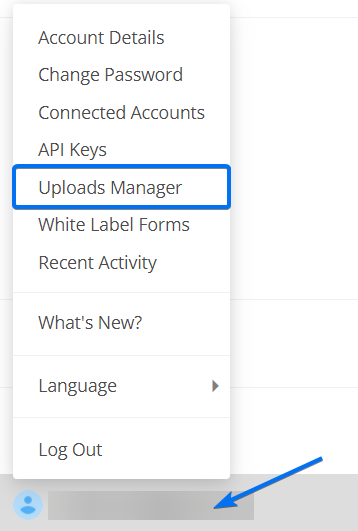
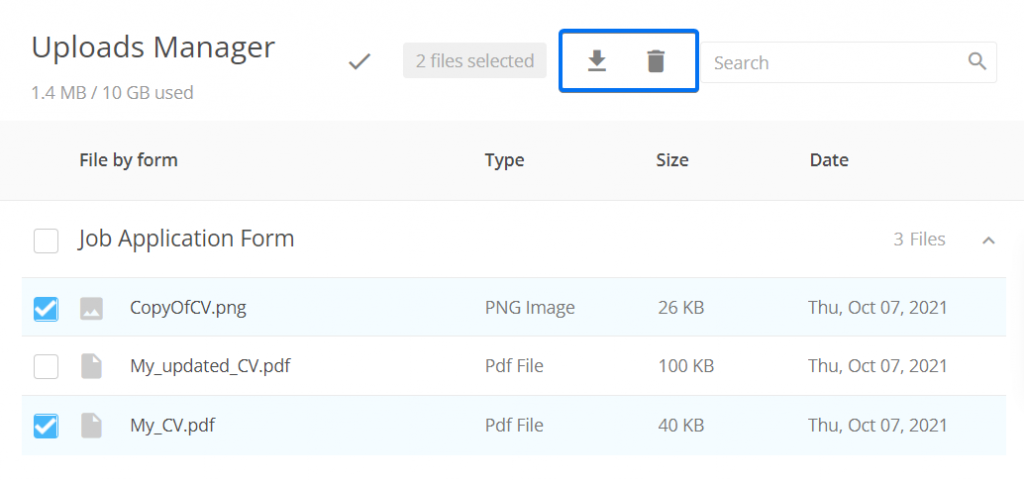
Will I be able to accept .stl extension file uploads?
Hello Marlene, our File Upload field does indeed support .stl files as well, along with multiple other extensions. Drop us an email at customercare@123formbuilder.com or contact us on live chat if you need any assistance setting up your form. Have a wonderful day!
I created a form that collects resumes. When the form is submitted the download able file.comes through as a zip file instead of PDF word…original format. Is there a way to change that?
Hi Matthew, the zip file is automatically created when your file upload field accepts multiple files. If you need just the file, ensure that you deselect that option. Have a great day!
Hi! I would like to use a picture upload within a repair requiry. Is it possible to create a pdf report with the results of the form and an visible intigration of the foto in the pdf?
Thank you in advance…
Heinz
Hi Heinz! Unfortunately, we do not have a feature to embed the uploaded files in the PDF report. We will take in consideration adding this feature to our platform. Thank you!
How secure is this function? For example, if I have clients uploading important medical information, what kind of promises can I make regarding the safety of their data? Thanks.
Hello Mark,
Thank you for your question.
For companies which are collecting patient health information we highly recommend our HIPAA Compliance Plan
To get in touch with our dedicated Enterprise team click on Meet with us and fill out the form.
Here is information about security on our platform:https://www.123formbuilder.com/docs/how-is-data-processed-for-web-forms/
Can I upload live footage video as well
Unfortunately, that is not a available feature on the form. You can only allow users to upload files on the form no bigger than 150MB. If you need further assistance, please contact the support team at support@123formbuilder.com.
I do not want uploaded files stored in a dropbox or 123 Contact Form account. Using a job application contact form, I would like visitors to be able to submit their resume file to my company via email along with all of the field info that is completed on the job application contact form. Is there any way that the upload field can be linked to email?
Hello Tanya!
Uploaded files that are less than 5 MB in size will appear in the email notification as attachments, while others that are bigger appear as downloadable links. So when form users submit your job application contact form with their resume file, you will receive it both by email and in the Uploads Manager for safe keeping.
For further assistance, don’t hesitate to contact our Support Team at support[at]123formbuilder.com or via our contact page.
Thanks!
Hi!
I created a form with pictures upload. Users fill a form with some data about them and their picture. How to connect this data and uploaded pics? I mean how to identify which pic relates to certain user’s name and other data?
I think it will be best of all if a can see link to uploaded pics in Submissions table.
Also, may I manage download all the data including form fields and pics to Dropbox or Google Drive?
Thanks!
Dmitry
Hello Dmitry!
In the Submissions section, you can click on a submission to view its data in a lightbox. All the uploads of that respective submission will be visible with links. Once you click one of the links, the file is automatically downloaded to your device.
Regarding Dropbox and Google Drive, 123FormBuilder is integrated with both of these platforms. Read more about these two integrations at the following links:
Dropbox integration
Google Drive integration
Google Drive integration creates a spreadsheet in your Google Drive account that is populated with an entry after each form submission. The Dropbox integration sends uploaded files to your Dropbox account. Both of these integrations work on form submissions only.
For further assistance, don’t hesitate to contact our Support Team at support[at]123formbuilder.com or via our contact page.
Thanks!
Thank you so much for the useful information!
Quick question: Is there any way I could have the attachments (along with the form responses) sent directly to my email?
Hello!
Yes, by default all form data is sent to you by email in the notification message you receive after each submission. All uploaded files through the File Upload fields will appear as downloadable links in your email.
For more questions or need of assistance, please don’t hesitate to contact our Support Team at support[at]123formbuilder.com or via our contact page.
Thanks!
Soy maestra y mi pagina web está realizada para que los estudiantes puedan trabajar sus clases y subir sus archivos. Como puedo hacer esto. Tambien como los puedo registrar por grado.
Mucho agradeceré su ayuda.
Gracias
Danys
Hello Danys!
From what I understand, you’re looking to upload each student’s work on your webpage with the help of an online form. Starting with the Gold plan, you can add File Upload fields to your forms with a storage space limit of 500 MB (in total). All files are stored in the Upload Manager section of your 123FormBuilder account, in My Account. If you require more storage space, you’ll have to upgrade to a higher plan. Consult our features matrix for more information.
For assistance and questions, please contact our Support Team at support[at]123formbuilder.com or via our contact page.
Thanks!
How do I know who submitted the file? I don’t see anything in your example above that indicates where the file came from. I could have many people per day submitting files of various types. Can I customize this info?
Hello Brian!
You can check the referrer of the uploaded file in the Submissions section. Click on View, next to a submission, and you’ll see a link in the lightbox, next to the uploaded file label (on the right). Click on this link to download the file on your local drive.
For more questions or need of assistance, contact our support specialists at support@123formbuilder.com or via our contact page.
Thanks!