How to set up custom fields for Zoho CRM?
You can use the 123FormBuilder – Zoho CRM integration to set up Zoho CRM custom fields in a few simple steps.
First, create the field in your Zoho CRM account. You will need a paid subscription with them to be able to add your own custom fields.
Now, in your form builder account, in Integrations, assuming that your integration with Zoho CRM is already enabled, click Customize in the application box.
The lightbox that shows up is where you need to match 123FormBuilder fields with Zoho CRM fields. Scroll down and tick the checkbox I want to use custom fields. 100 new rows will be added to the list. Use them for your custom fields.
Type the exact name of your Zoho CRM custom fields from your account on the left and match them with the fields in your form.
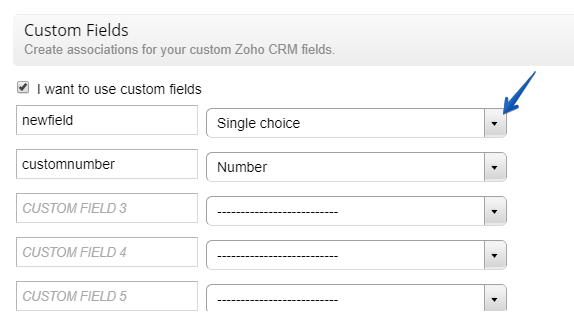
2 comments
Leave a Reply
Your email address will not be published.
Similar Articles
Frequently Asked Questions
Here is a list of the most frequently asked questions. For more FAQs, please browse through the FAQs page.
I can’t see the New Custom Field when I click the Edit Page Layout
Hello!
When you create a contact, a lead or an account in your Zoho CRM account, you’ll find the Edit Page Layout on the top right (above the Rating dropdown).Click on it and you’ll be redirected to another page where the Create Custom Field is displayed.
For questions or assistance, don’t hesitate to contact our Support Team at support@123formbuilder.com or via our contact form.
Thanks!