What are form field instructions?
Form field instructions are the extra information you can add to a form field. This way, you can provide more context for your respondents.
You can also use this option to specify the exact input you require from them. All form fields that require user input have an instruction box where you can add some additional information.
In our form builder, all you have to do is to add the field you are interested in and in the right side panel, under Quick setup, you will find the Instructions box. Simply write your instructions there and they will appear under the label/field name.
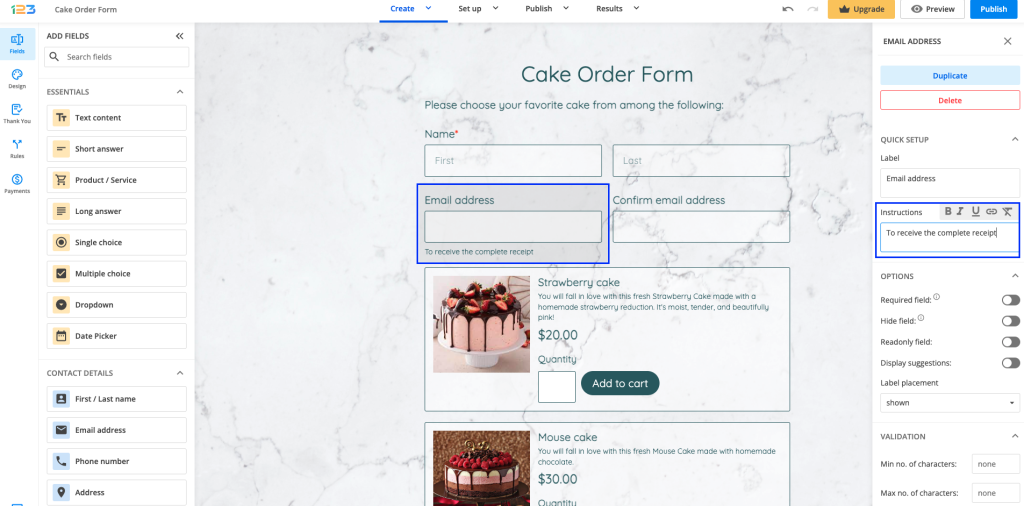
If you want to translate the instructions, you can go to Translations from the left side panel, edit the language you are interested in, and search for your instruction in the pop-up. All you have to do is to provide the translation for each instruction.
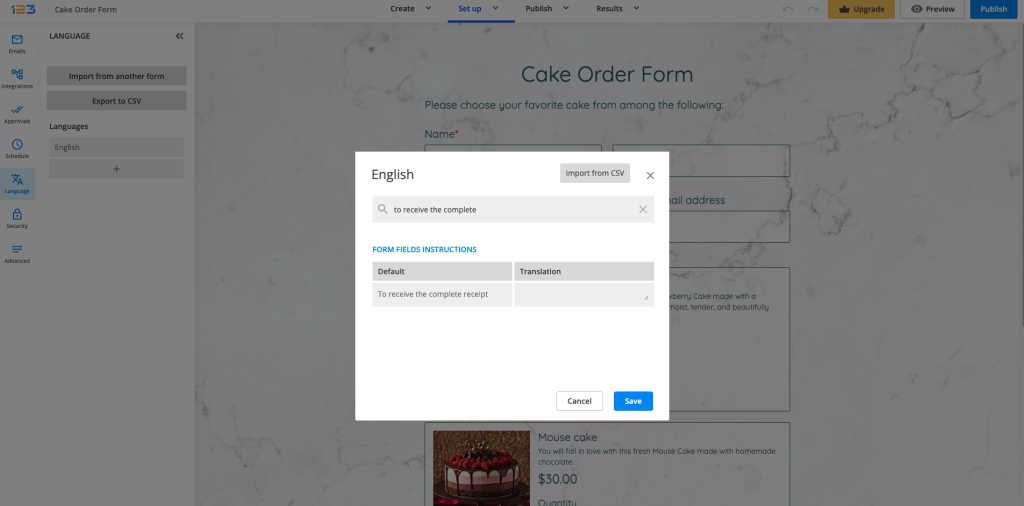
2 comments
Leave a Reply
Your email address will not be published.
Similar Articles
Frequently Asked Questions
Here is a list of the most frequently asked questions. For more FAQs, please browse through the FAQs page.
It’s not clear how to enter a translation for the field instructions. The labels appear in the customizable translation interface, but the field instructions don’t.
In the translations section of your form search the instructions text. You will be able to add your own text in the Translation column. Here is a screenshot to guide you: https://app.123formbuilder.com/scr/julia.unguras/2021/ET4EVcKVju.png . Have a great day!