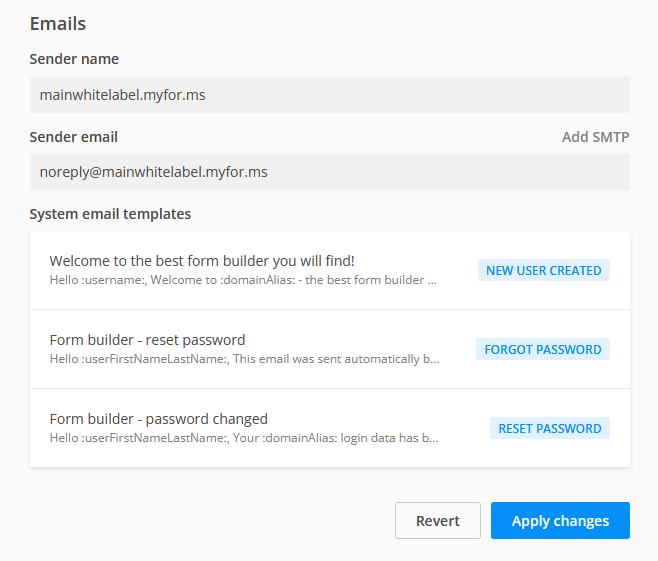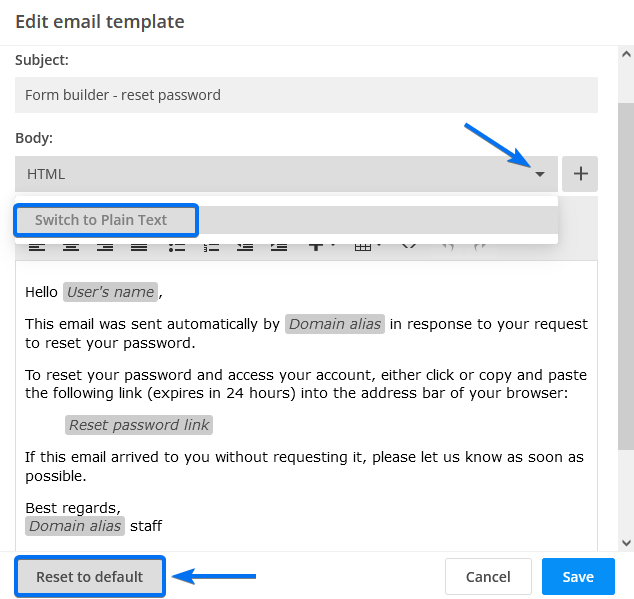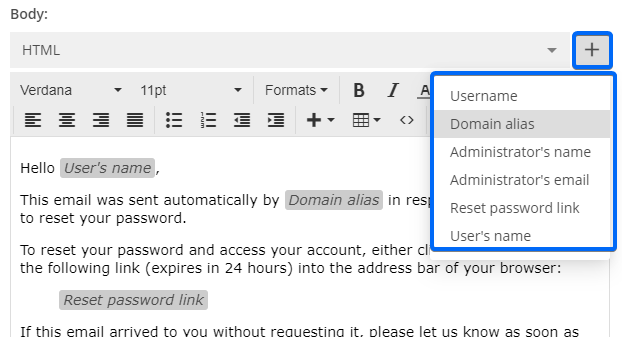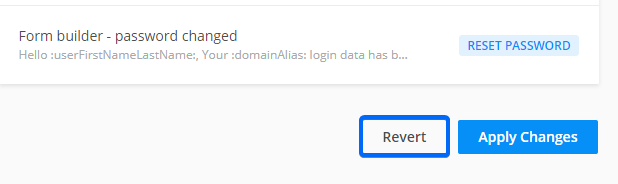White Label System Emails
These email instructions apply to the white label version of 123FormBuilder.
The Sender name and Sender email are mandatory and will be applied to all system emails. By default, the name and email associated with your account will be added, but they can be replaced.
You have three standard system email templates in the White Label section:
New user created email – this is the email that is sent out when an administrator adds a new user. This email will inform the user of the username and system-generated password that they can change later.
Forgot Password email – this is triggered when users reset their password from the Login page, by clicking on the Forgot Password link.
Reset password email – This is triggered when admins reset the password of a user from the Users section.
Customizing the Email templates
All email templates have defaults for subject and body, but they can be edited. Clicking on the templates table will trigger a small pop-up where the emails can be edited either as plain text or HTML. If you are not happy with the customization, you can always reset the template to default.
The subject line can be empty, but it’s recommended to include a subject, to avoid emails going into spam.
The email body can’t be empty. The custom variables, which will be replaced with relevant content when the emails are sent, can be included from the plus symbol next to the Body type dropdown. Images can be added to the body, but only via links.
All changes made on the White Label customization page will be saved and applied for your sub-users when they log in through the custom domain only after the Apply Changes button is clicked. If the page has errors (e.g. required fields are left empty or pasted links don’t have the required format) the changes can’t be saved. Clicking on the Revert button will cancel all unsaved changes.
Related articles
Similar Articles
Frequently Asked Questions
Here is a list of the most frequently asked questions. For more FAQs, please browse through the FAQs page.