123FormBuilder Survey Report Widgets
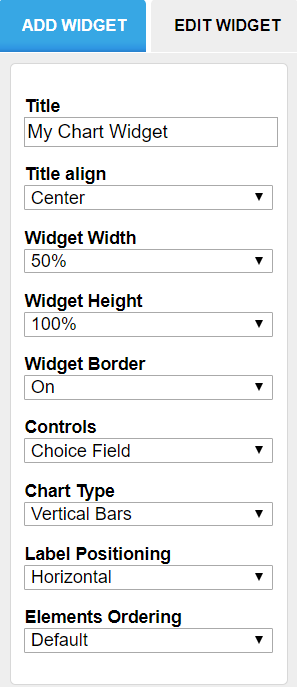
Chart
This widget generates a chart for one of the form fields. It can be a pie chart, vertical bars, horizontal bars or line (Chart Type option). Select the field that will be described by this chart in the Controls dropdown list.
Data Table
This widget inserts a table with the form submissions received.
Number
The number widget can display the submission count for your form (Data → Form Stats, Select Field Type → Submissions) or information from a Number field in your form (Data → Field, Select Numeric Field → your preferred field). In the latter case, you can choose to display the total count, the minimum, maximum, avarage or several other possibilities. This widget allows for selecting the text and background colors.
Text
Using the text widget, you can insert text or other elements. Click on Edit HTML Block and insert the content.
You can adjust widget positioning the same way you do with form fields in the Form Editor: drag & drop them in the main view. To delete or duplicate a widget, click on it and use the two controls in the top-right corner.
2 comments
Leave a Reply
Your email address will not be published.
Similar Articles
Frequently Asked Questions
Here is a list of the most frequently asked questions. For more FAQs, please browse through the FAQs page.
does 123formbuilder compatible in wordpress widgets and php?
Hello Mathew!
Use the 123FormBuilder plugin for WordPress to embed your online forms on WordPress. Follow our documentation here for information on how to install and use it.
Regarding PHP, read more on our landing page: https://www.123formbuilder.com/php-form.html.
If you have more questions, don’t hesitate to contact our Support Team at support@123formbuilder.com
They will gladly help.
Thanks!