divs
What is 123FormBuilder?
123FormBuilder is a free online form builder which helps you create online forms without writing a single line of code.
POPULAR ARTICLES
- How to create a contact form as easy as 1-2-3
- Field Validation on 123FormBuilder
- Does the form editor have real-time preview?
- How to customize the Thank You page?
- Can I receive my email notifications as PDFs?
- Request approvals through your forms
- How to use conditional logic to show/hide fields?
- Can I use multiple payment gateways?
- Changing the Form Logo on 123FormBuilder
- Managing form submissions
123FormBuilder /
Answers /
Choices and calculations
Choices and calculations
rgermano22
Asked on August 15, 2022 2:43 PM
Georgiana B
Answered on August 16, 2022 5:32 PM
123FormBuilder Support
Hello,
Thank you for reaching out to us.
Under the exported Excel file, by default, each choice is listed in a separate column and our system triggers the answer “yes” if the option is checked and “no” otherwise.
If you need the selected options to be displayed under a single column, you can simply enable the “Group answers” option from the Options section of your Multiple Choice field as seen below.

Related to the calculation of the selected choices, I’ve noticed that you already assigned the prices for your choices.
If you need the selected amount to be charged once the form is submitted, you simply need to connect the desired payment gateway. Once the payment gateway is enabled, the Payment Summary is automatically displayed on your form, meaning that your clients can see the choices selected and the total amount that must be paid.
Here you can also check our documentation to guide you through the process of setting up payments on your form.
Otherwise, in case you need your clients to simply see the selected amount, without being charged, you can use a Formula field and set it up to calculate the values of your Multiple Choice field as seen in the image below:

If you need any other assistance, please let us know.
Thank you for reaching out to us.
Under the exported Excel file, by default, each choice is listed in a separate column and our system triggers the answer “yes” if the option is checked and “no” otherwise.
If you need the selected options to be displayed under a single column, you can simply enable the “Group answers” option from the Options section of your Multiple Choice field as seen below.
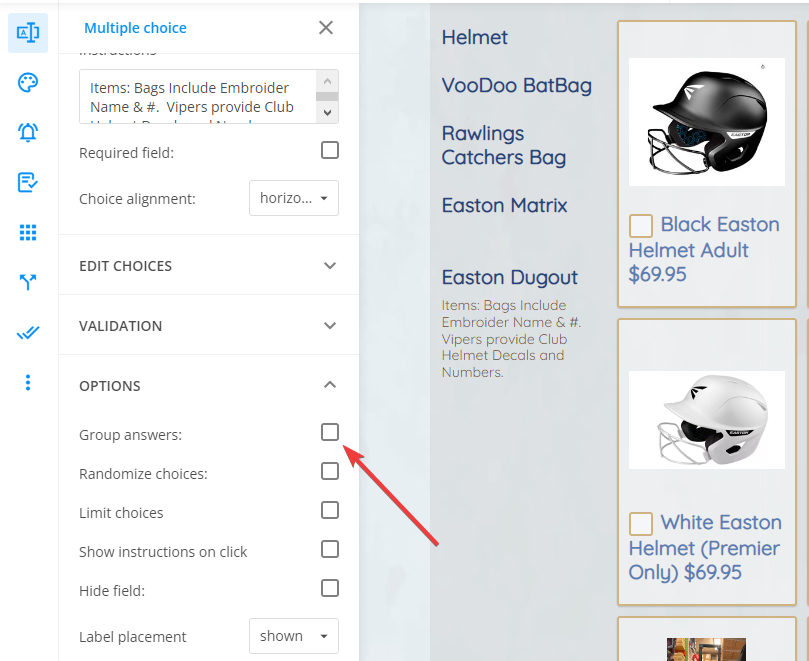
Related to the calculation of the selected choices, I’ve noticed that you already assigned the prices for your choices.
If you need the selected amount to be charged once the form is submitted, you simply need to connect the desired payment gateway. Once the payment gateway is enabled, the Payment Summary is automatically displayed on your form, meaning that your clients can see the choices selected and the total amount that must be paid.
Here you can also check our documentation to guide you through the process of setting up payments on your form.
Otherwise, in case you need your clients to simply see the selected amount, without being charged, you can use a Formula field and set it up to calculate the values of your Multiple Choice field as seen in the image below:
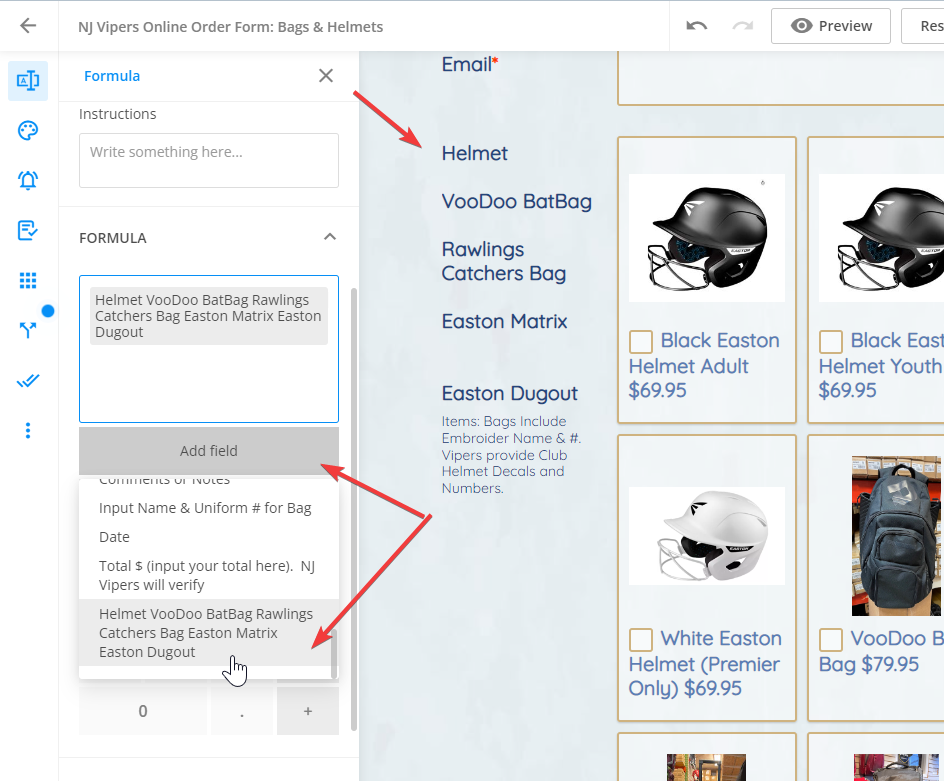
If you need any other assistance, please let us know.
My choices listed in my form are not showing on the excel export. Also not allowing me or I do not know how to have them self calculate
https://form.123formbuilder.com/6224549//