How to create an Answer Key in Google Forms
Creating an answer key in Google Forms is a straightforward way to streamline grading and provide immediate feedback. Follow these steps to set up your quiz efficiently:
1. Create a New Google Form
- Navigate to Google Forms and start a new form.
- Choose a blank form or select a quiz template from the template gallery.

2. Make the Form a Quiz
- Click on the Settings gear icon in the top-right corner.
- Toggle on the Make this a quiz option to enable grading and answer keys.

3. Add Questions
- Return to the Questions tab.
- Click the “+” icon to add questions, choosing from multiple-choice, checkboxes, dropdowns, or short-answer formats.

4. For each question, click on the Answer key link at the bottom left of the question box.
- Select the correct answer(s) and assign point values for each question. For example, mark “Vatican City ” as the correct option for the first question: Which is the smallest country in the world? and assign 2 points.

5. Provide Feedback (Optional)
- Use the Add answer feedback option to include explanations, resources, or encouragement for correct and incorrect answers.



6. Review and Adjust Settings
- Decide whether to release grades immediately after submission or later after manual review in the Settings menu.

7. Preview and Test Your Quiz
- Click the eye icon to preview your quiz and verify everything before sharing.


- Distribute the quiz using the Send button via email, link, or embedding it on a website.
Why 123FormBuilder is a Better Solution
While Google Forms offers basic quiz functionality, 123FormBuilder provides enhanced capabilities for businesses, educators, and organizations needing advanced customization and control:
- Customization & Branding: Unlike Google Forms, 123FormBuilder allows you to fully customize forms to align with your branding, ensuring a professional look.
- Advanced Logic: With conditional logic, you can create quizzes that adapt to user responses for a personalized experience.
- Security & Compliance: 123FormBuilder prioritizes data protection, offering features like data encryption and compliance with regulations such as GDPR and HIPAA, making it suitable for sensitive data collection.
- Robust Integrations: Seamlessly connect forms with your favorite tools, including Salesforce, cloud storage, and analytics platforms, to streamline workflows.
- Scalable Solutions: Whether managing small quizzes or handling high-volume submissions for enterprise needs, 123FormBuilder offers reliable performance and scalability.
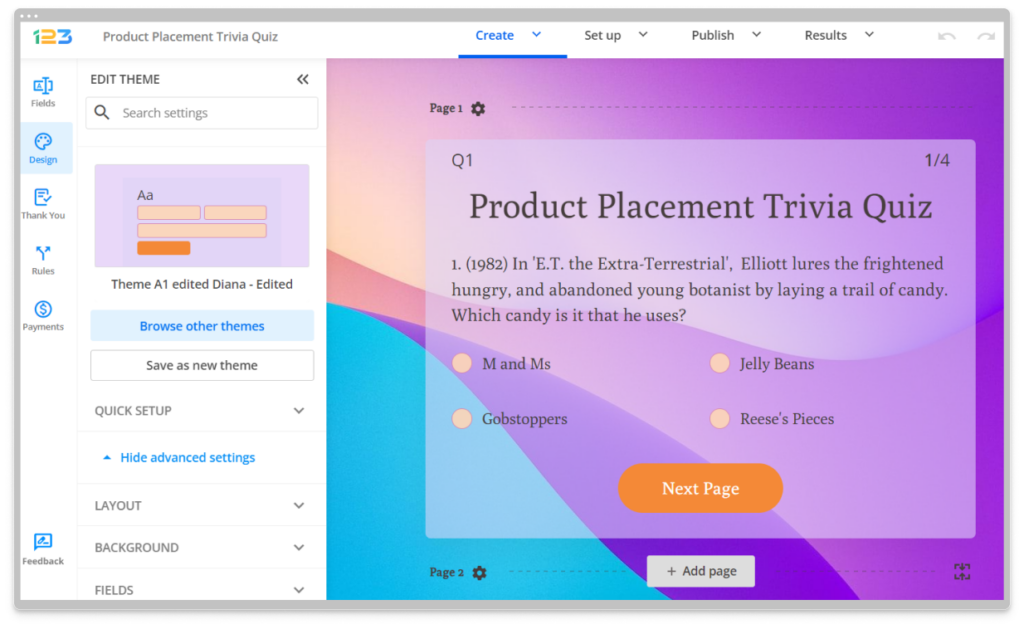
With its advanced features, 123FormBuilder goes beyond basic quizzes, enabling organizations to build smarter, secure, and scalable solutions tailored to their unique needs.

