How to embed Google Forms into your WordPress site
Embedding Google Forms into your WordPress site presents numerous benefits for website owners, bloggers, and businesses looking to engage their audience, collect data, or offer services online.
WordPress provides a variety of plugins and tools that can be seamlessly incorporated with your forms for expanded capabilities, including email marketing services, CRM systems, and analytics platforms. This ability to integrate Google Forms into your WordPress site enhances your capacity to utilize collected data, automate processes, and monitor form effectiveness.
Publishing your forms directly on your WordPress site leverages the platform’s flexibility and the wide range of available tools and plugins, enhancing your site’s functionality and the overall user experience.
Steps to Embed Google Forms in WordPress
Embedding Google Forms into your WordPress site is a straightforward process that can significantly enhance your site’s interaction with visitors. Here’s how you can do it:
- Create or Open Your Google Form
Go to Google Forms and either create a new form or select an existing one you wish to embed.
2. Get the Embed Code
- Inside Google Forms, click on the “Send” button at the top right.
- In the pop-up window, click on the “<>” icon to get the embed code.
- Adjust the width and height if necessary, then copy the embed code.
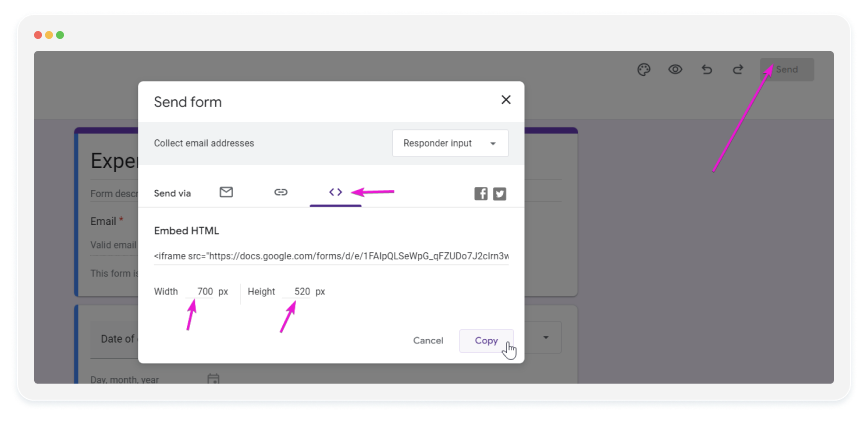
3. Edit Your WordPress Post or Page
Navigate to your WordPress dashboard and go to the post or page where you want to embed the form.
4. Switch to the Text Editor
In the post or page editor, switch to the “Text” tab to edit the HTML directly.
5. Paste the Embed Code
Paste the Google Forms embed code where you want the form to appear in your content.
6. Preview and Publish
- Use the preview function to check the embedded form’s appearance.
- If everything looks good, publish or update your post/page.
Embedding Google Forms into WordPress allows you to seamlessly integrate surveys, RSVPs, or feedback forms into your site, improving user engagement and data collection.
Consider 123FormBuilder for Your WordPress Site
Here’s What Makes It Stand Out:
- Easy Integration
123FormBuilder provides a straightforward integration with WordPress, allowing you to embed custom forms into your pages and posts with minimal effort. This seamless integration ensures that you can maintain the aesthetic and functional coherence of your website without needing extensive web development skills.
- Compliance and Security
123FormBuilder prioritizes the security of your data and ensures compliance with data protection regulations such as GDPR. Features like SSL encryption, Data Encryption at rest, and the option to enable CAPTCHA for forms help protect both your data and your users’ privacy.
- Professional Support
123FormBuilder provides access to professional support via live chat and email, offering assistance with form creation, troubleshooting, and optimization. Whether you encounter technical issues or need advice on best practices, having support can be invaluable.
- Advanced Features and Functionality
123FormBuilder comes packed with advanced features that can cater to complex form requirements. Conditional logic, payment integration, multi-page forms, and autoresponders are just a few functionalities that enhance the capabilities of your forms, making them more interactive and efficient.
- Improved Data Management
The platform offers robust data management and analytics tools. You can track form submissions, analyze responses, and even integrate with other tools like Google Sheets, CRM systems, and email marketing services. This integration capability ensures that you can automate workflows and better manage the data collected through your forms.
- Responsive Design
Forms created with 123FormBuilder are responsive, meaning they automatically adjust to fit the screen size of various devices, including smartphones and tablets. This responsiveness ensures that your forms are accessible and user-friendly, regardless of how visitors access your site.
- Customizable Forms
With 123FormBuilder, you have access to a wide range of customization options. You can design forms that match your website’s look and feel, enhancing brand consistency and user experience. From simple contact forms to complex surveys and quizzes, 123FormBuilder supports various form types to meet diverse needs.
- No Coding Required
One of the most significant advantages of using 123FormBuilder is its no-code platform. You can create, customize, and publish forms using a drag-and-drop interface, making it accessible for users with little to no coding expertise. This ease of use accelerates the process of deploying new forms and collecting data.
Embedding 123FormBuilder Forms on WordPress
Instructions:
- Access your 123FormBuilder form within the editor and proceed to Publish → Platforms.
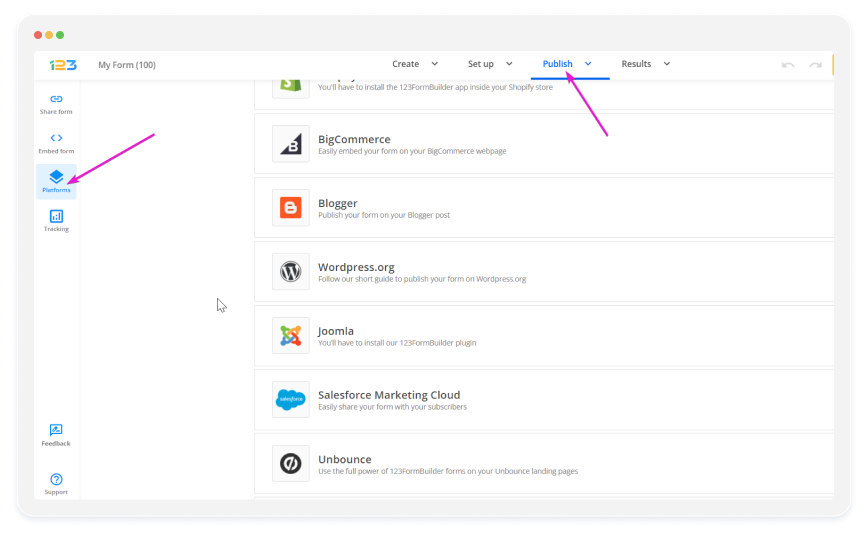
2. Choose WordPress.org and copy the provided publishing code.
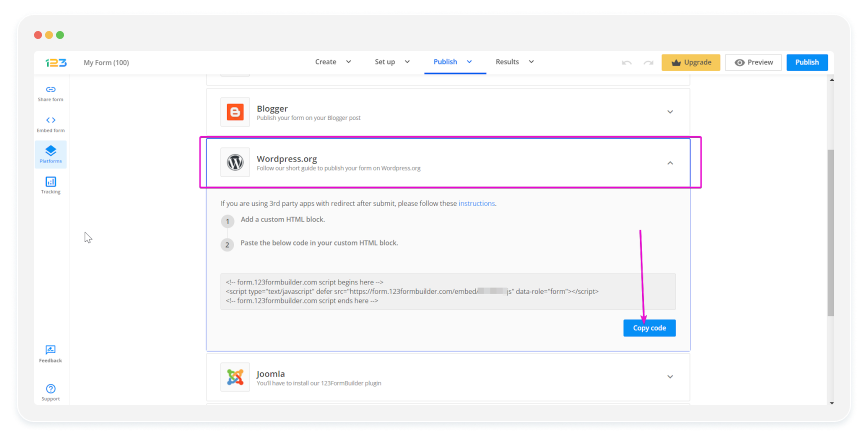
3. Navigate to your WordPress dashboard, go to the post or page where you want to embed the form, and paste the embed code you copied from 123FormBuilder into the Custom HTML block, then Publish or update your post/page.
By following these steps, you can effectively publish 123FormBuilder forms on your WordPress site, enhancing your site’s functionality and user engagement through interactive forms, surveys, polls, and more.
Conclusion
Embedding Google Forms into your WordPress site enhances user engagement and data collection. By seamlessly integrating forms, you can gather valuable insights and streamline interaction with your audience. Additionally, considering 123FormBuilder’s advanced features and support further extends your capabilities. Elevate your website functionality today by embedding Google Forms and leveraging powerful tools.
Load more...