How to set up Google Forms email notifications
Email notifications for form responses play a crucial role in keeping users informed and organized, making them one of the most essential and frequently used features offered by online forms.
While Google Forms provides a convenient and speedy method for configuring email notifications, it’s important to note that their system may lack the advanced features and functionalities found in other platforms, serving as a potential drawback for users seeking more customization options.
Now, let’s explore a step-by-step guide on how to set up email notifications with Google Forms to ensure timely and efficient communication with respondents.
Setting up Google Forms notifications
Google Forms makes it very easy to set up and enable notifications, and here’s how to do it:
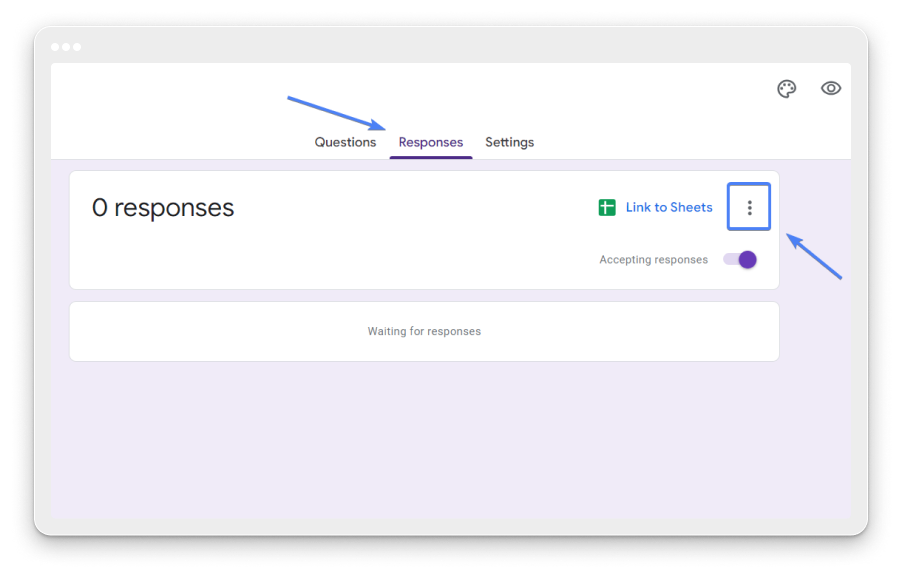
- Select form you want to receive response notifications
- Click on the Responses option
- Enable Get email notifications for new responses option by clicking on the three-dot icon located in the upper right corner
That’s all there is to it! Once the option is enabled, you will receive an email on your Gmail address each time the form is submitted.
The set-up, however, does not allow you to edit the email subject and body to include the response summary, forcing you to go back to Google Forms for each response to be viewed. And only you as the form creator will receive the notification. To have others receive notifications, you will need to add them as collaborators to the form and have them turn on email notifications.
Advanced features for Google Forms email notifications
In addition to the basic email notification setup provided by Google Forms, users can enhance and customize their email notification experience by incorporating various add-ons available in the Google Workspace Marketplace. These add-ons, such as Mailrecipe, Email Notifications for Google Forms, and Form Approvals, offer a plethora of advanced functionalities to streamline communication and automate processes.
For instance, Mailrecipe empowers users to personalize email notifications with dynamic content, attachments, and conditional logic, ensuring that recipients receive relevant and actionable information. Similarly, Email Notifications for Google Forms provides users with extensive customization options, allowing them to specify email recipients, format notification emails, and trigger notifications based on specific form responses or conditions. On the other hand, Form Approvals enables users to automate the approval process by routing form submissions to designated approvers, thereby expediting decision-making and improving workflow efficiency.
By leveraging these add-ons, users can tailor their email notification workflow to suit their unique requirements, whether it involves streamlining communication, automating approval processes, or enhancing the overall user experience.
123FormBuilder alternative to setting up email notifications
For those seeking an alternative to Google Forms, 123FormBuilder presents a robust solution with a highly versatile notification setup and an array of built-in features designed to streamline communication and enhance user experience.
123FormBuilder simplifies the notification setup process even further compared to Google Forms. Upon accessing the Emails section within the platform, users will immediately notice the presence of a default email configuration. This default email is pre-enabled and set to be dispatched to the account’s email address automatically upon form submission. This streamlined setup ensures that users can start receiving notifications without the need for manual configuration, expediting the setup process and minimizing administrative overhead.

Moreover, 123FormBuilder offers a comprehensive range of customization options for notifications, allowing users to tailor email notifications according to their specific requirements. From specifying recipient email addresses to customizing email content and formatting, users have full control over how notifications are dispatched and presented. Additionally, advanced features such as conditional logic and integrations with third-party tools further enhance the flexibility and functionality of the notification system, enabling users to create dynamic and responsive notification workflows that adapt to changing circumstances.
The email set up will also allow you to add more email recipients and email subject, to include the submission summary to edit the email body (either by using one of the existing out-of-the-box templates or by creating a custom email message) and add attachments.
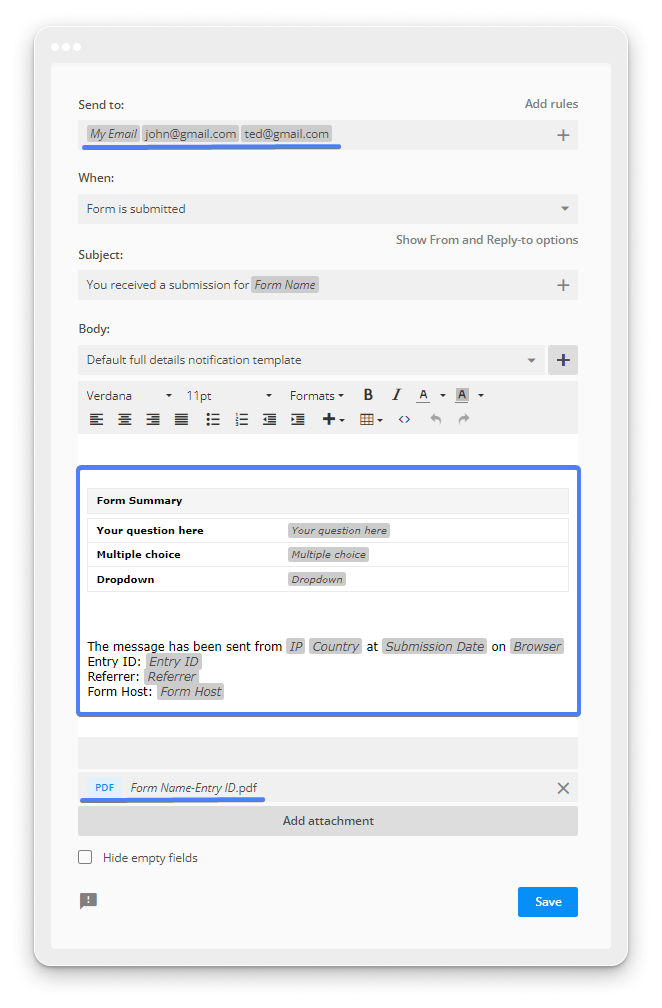
Additional emails can be created as well, to either be received as the form owner, or to serve as autoresponders that are sent to the email address of the person who has filled out the form.
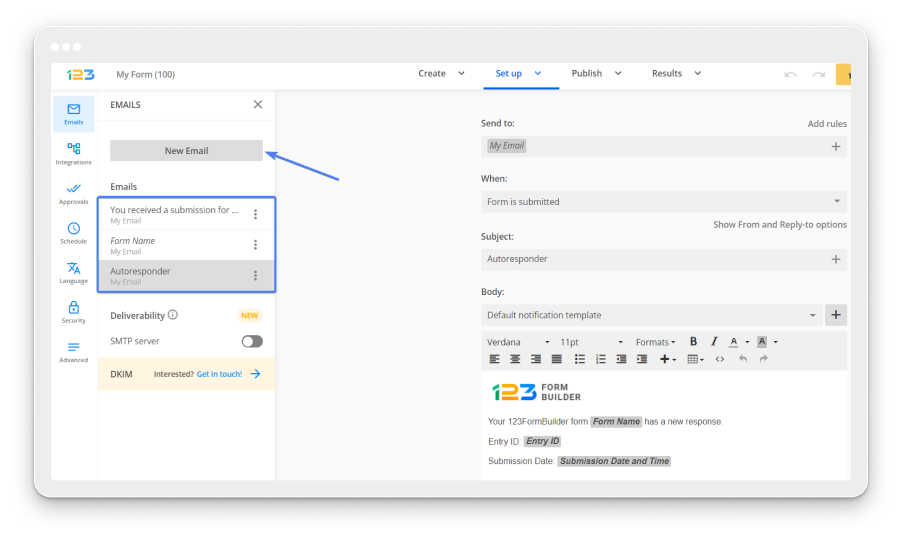
And once the emails are set up, you can also select under what conditions and when the email is sent.
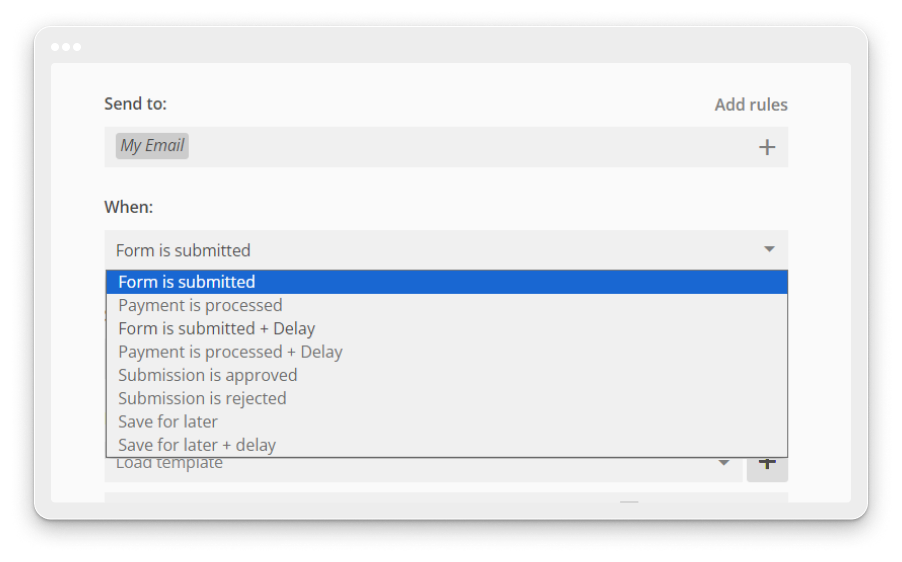
You can receive an email notification only when a payment is made, or only when a specific choice was selected on the form, or send it to another email address if another choice is selected.
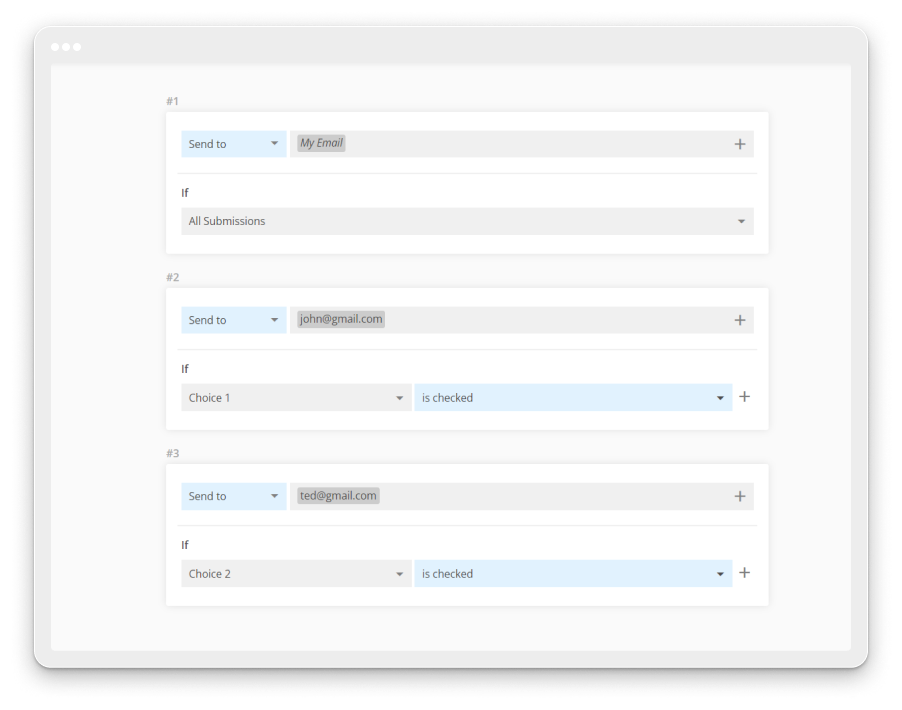
Summary
In conclusion, while Google Forms provides a straightforward method for setting up email notifications for form responses, its limited features may not fully meet the needs of all users. Although add-ons from the Google Workspace Marketplace offer additional functionalities, they may require extra steps and customization.
An alternative solution is 123FormBuilder, which offers a more versatile notification setup with built-in features that streamline the process. The default notification setup is even simpler than Google Forms, ensuring that notifications are sent promptly to the account email address upon form submission.
By exploring alternative options like 123FormBuilder, users can find solutions that better suit their needs, offering more customization and efficiency in managing form responses and notifications.
Load more...