How to Add a Link to a Google Form
Are you looking to add a link to a Google Form? Then, you may be wondering where to find the link element. When you create a form from scratch, you can see many different fields, but clicking on any of them doesn’t give you access to add a link.
Adding a link to your online form can increase its functionality and improve the user experience. Let’s go through the process of adding a link to your Google Form. As a bonus, we’re giving you an alternative, our own 123FormBuilder, which you can safely use to build and use online forms for free.
Where You Can Add a Link in Google Forms
Users can add hyperlinks to their Google Forms by inserting them within the form fields or descriptions.
This feature can be incredibly beneficial in a number of ways. For instance, it allows you to provide additional context to your statements, which can help ensure that others fully understand your message.
Additionally, it makes it easy to cite sources when needed, which is essential for maintaining accuracy and credibility.
Lastly, it enables you to redirect respondents to relevant content, which can be incredibly helpful when providing them with more information or answering their questions more thoroughly.
Links can be added to both text and image fields, giving you flexibility in presenting information. Here’s a list of where you can add links to your Google Form:
- Form title
- Form description
- Other titles or descriptions
- Image titles
- Video titles
- Questions
- Multiple-choice options
- Scales and grids
The only places you can’t add links to in Google Forms are the areas you can’t click. That means you won’t be able to add a link in dropdown options. It’s also impossible to add a link to the image hover text.
Step-by-Step Guide to Adding a Link in Google Forms
- Open Your Google Form: Open the Google Form you wish to edit or create a new one from scratch.
- Select the Field or Description: Decide where to insert the link. If you add it to a question or description, click on the field to activate the text editor.
- Insert the Link: Highlight the text or image where you want to place the link. Then, click on the link icon in the toolbar. It typically resembles a chain link.
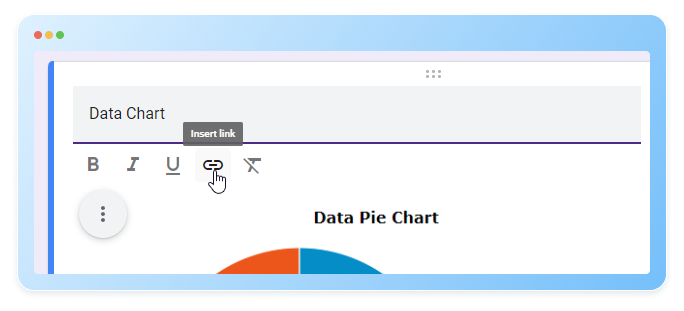
- Enter the URL: A dialog box will appear, prompting you to enter the URL. Paste the link you want to include in the Link to box and click OK to confirm.
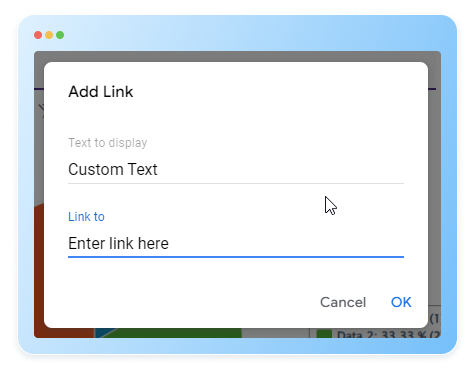
- Test the Link: Once inserted, test the link by previewing your form. Ensure that it directs users to the intended destination.
3 Tips for Effective Link Usage
- Be descriptive. Provide context for the link to inform respondents about where they’ll be directed.
- Use shortened URLs. Long URLs can clutter your form. Consider using URL shorteners like Bitly or TinyURL to keep links concise.
- Check accessibility. Ensure that any linked content is accessible to all respondents, including those with disabilities.
Improving Forms with External Integrations
While Google Forms offers basic link insertion capabilities, advanced users may seek additional features and integrations.
Platforms like 123FormBuilder provide comprehensive form-building solutions with enhanced functionality. These features make it easy to create interactive and engaging forms with dynamic form fields and conditional logic.
With 123FormBuilder, you can add a link to any field label. To do so, select the form field and the words you want to hyperlink. Then, click on the Add Link icon and add the full URL.
You can also add a link using the Link field from the Fields list in the Create section of the form editor. Clicking on the word/words you want to link to is as easy as 1-2-3!
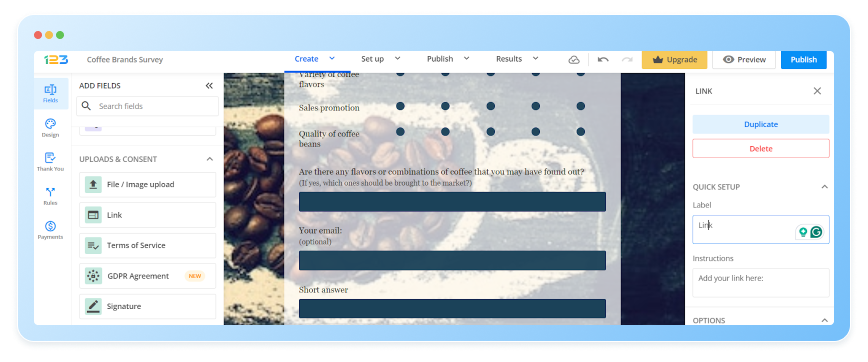
Final Thoughts
In conclusion, adding a link to Google Forms is a simple yet powerful way to enrich your surveys, quizzes, and data collection processes. Follow the steps outlined in this guide to seamlessly integrate links into your forms, enhancing the user experience and providing valuable resources to respondents.
And if you are looking to take your form-building capabilities to the next level, exploring platforms like 123FormBuilder can unlock a whole new experience and a world of possibilities.

