How to create a consent form in Google Forms
Consent forms are indispensable in various fields – be it medical, business, or events, and they provide a legal safety net for the services rendered. Speed and efficiency in designing these forms can be a boon for businesses, and Google Forms, being a recognized form builder, addresses this need. However, its potential limitations in customization might lead businesses to look elsewhere.
Understanding Consent Forms: A staple in several sectors, consent forms guard against potential legal complications tied to products or services. They articulate details, stipulations, and potential risks related to an activity or event. Signing indicates the user’s grasp of and comfort with possible consequences. Forms can range from medical consents to liability waivers and parental permissions.
Guided Steps to Craft Google Forms Consent
- Access Google Forms and select the plus sign (Blank) under Start a new form
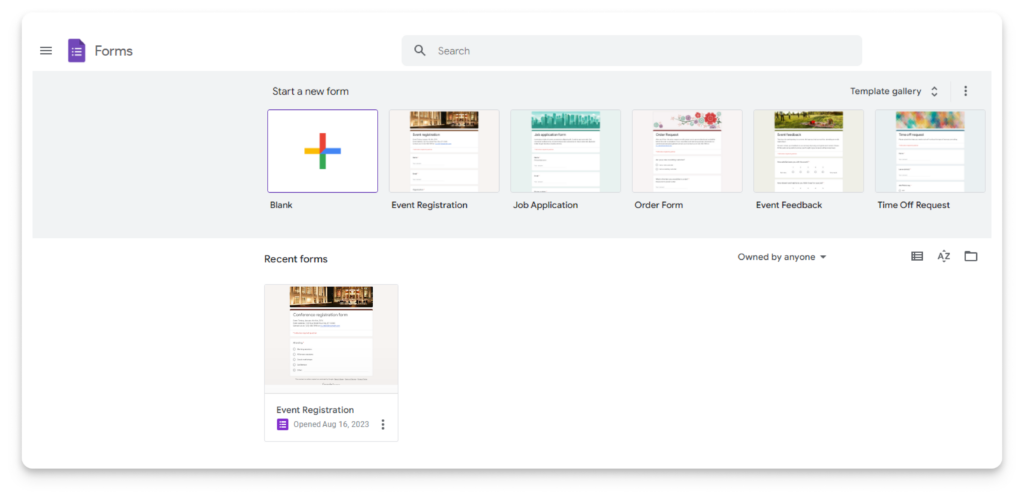
2. Add a title to your form. You can also add a description to help users know the purpose of your form.
3. Configure your primary question with binary choices: Yes and No. Your new form will automatically include a single-question field. Make sure to toggle on the Required button so users have to answer before continuing.
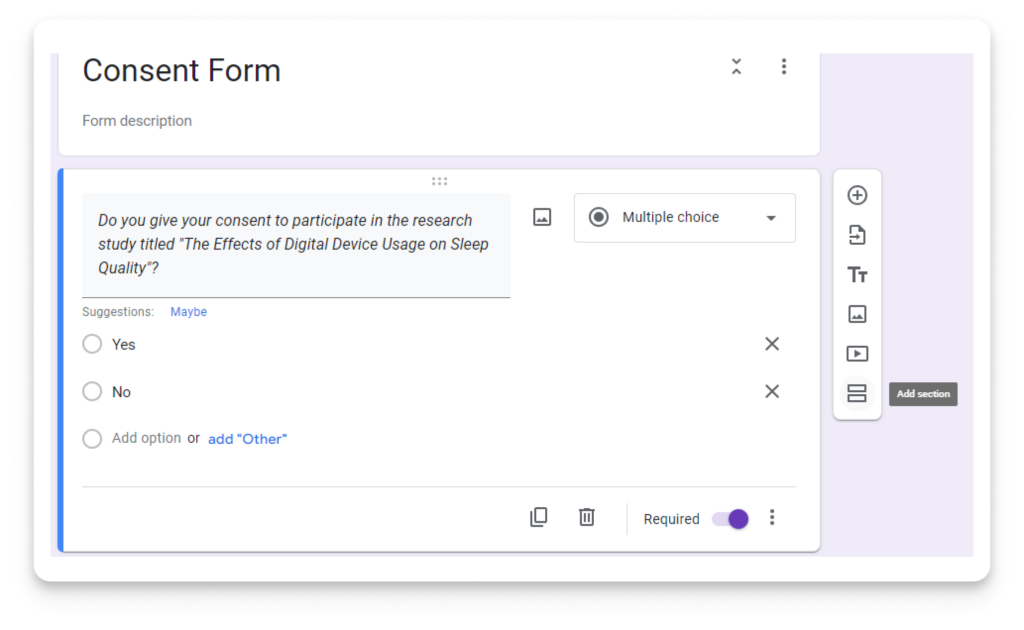
4. Return to the sidebar next to your question and click Add section to create a second section. This second section will be for those who choose to decline consent.
5. Fill out the information for your second section, informing users they’ve successfully declined consent for your form.
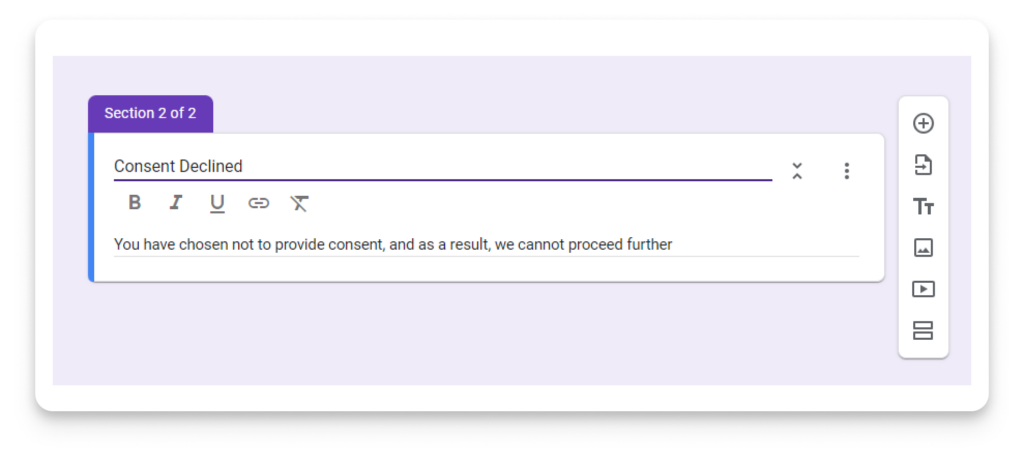
6. Once you create your sections, you can use conditional logic to provide the best user experience for your respondents. Set up your questions to direct users to the correct next section, depending on their responses. To do that, click the three vertical dots in the lower-right corner of your question and select Go to section based on answer.
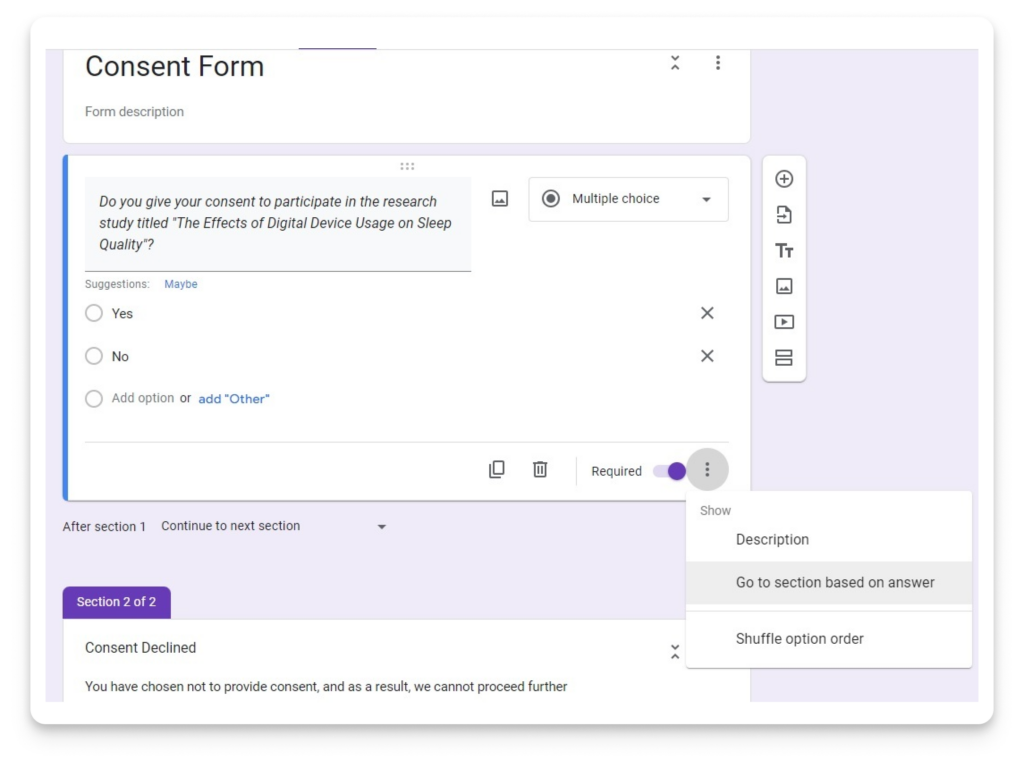
7. Select the dropdown menu next to each question and direct your questions accordingly. Your “yes” response should direct users to the “submit response” page, while “no” should redirect users to the “consent declined” page.
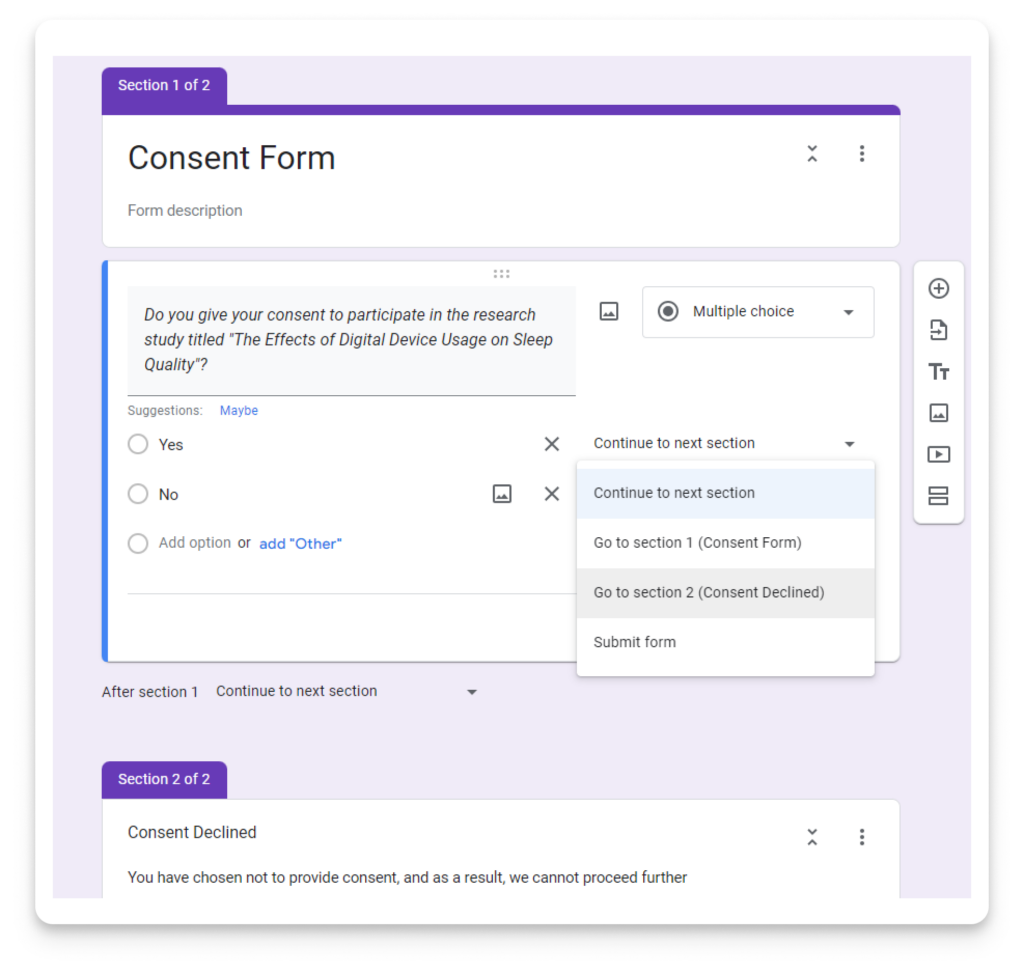
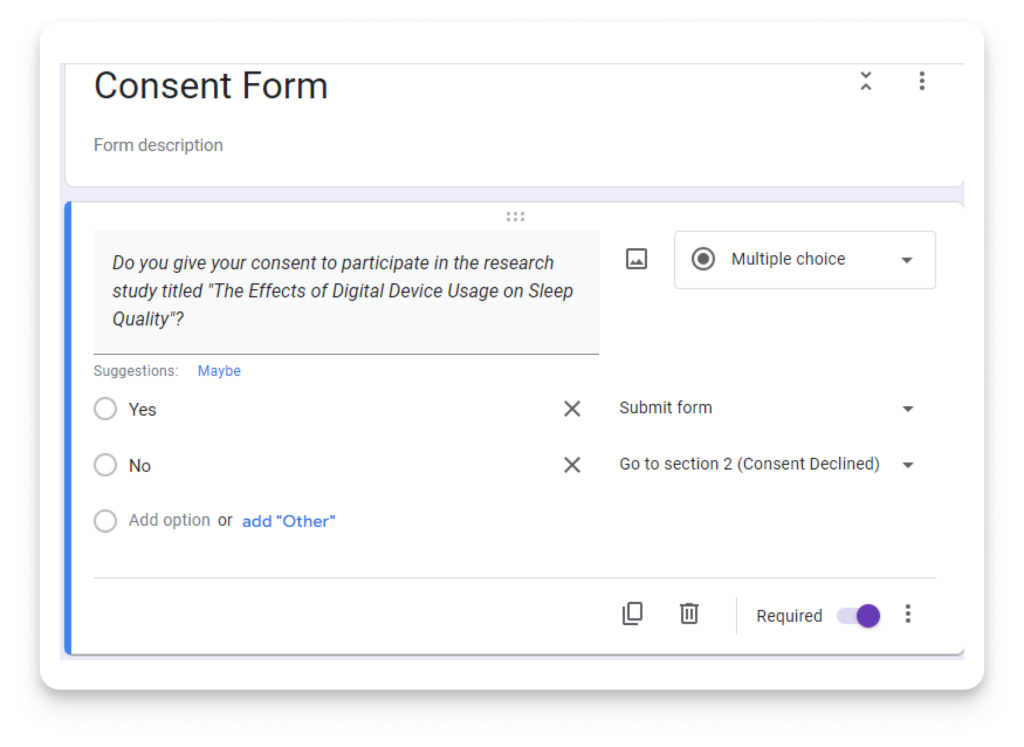
Using Google Forms lets you create user-friendly and accessible consent forms. However, its lack of customization, advanced features, and e-signature options might lead users to seek other form-building platforms.
Why Choose 123FormBuilder Over Google Forms?
While Google Forms is popular, it lacks certain advanced features. 123FormBuilder is designed to make your forms more effective and reduce the effort for your team.
123FormBuilder excels by providing resources like:
- Integration with 4,000 other tools, like Salesforce, Wix, Shopify, Dropbox, Marketo, or HubSpot, either through direct integration or through Zapier.
- Features that guarantee HIPAA compliance.
- E-signature capabilities.
- Advanced conditional logic functionalities.
Thanks to 123FormBuilder’s intuitive drag-and-drop form builder, devising robust consent forms is more straightforward than ever.
How to Create a Consent Form in 123FormBuilder
Building a consent form using 123FormBuilder ensures a smooth procedure that safeguards your business.
Here’s a step-by-step guide:
- Log into your 123FormBuilder account, pick a Consent Form template, or build your own form.
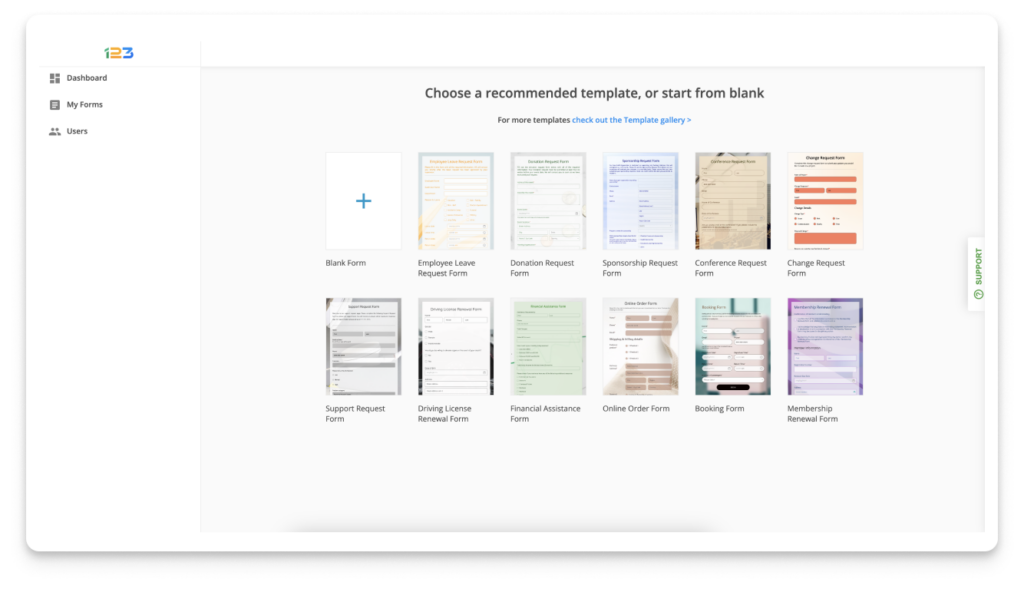
2. Customize the form to your liking. You can either select a Consent form template or begin from scratch. Below is an example for your reference – Informed Consent Form.
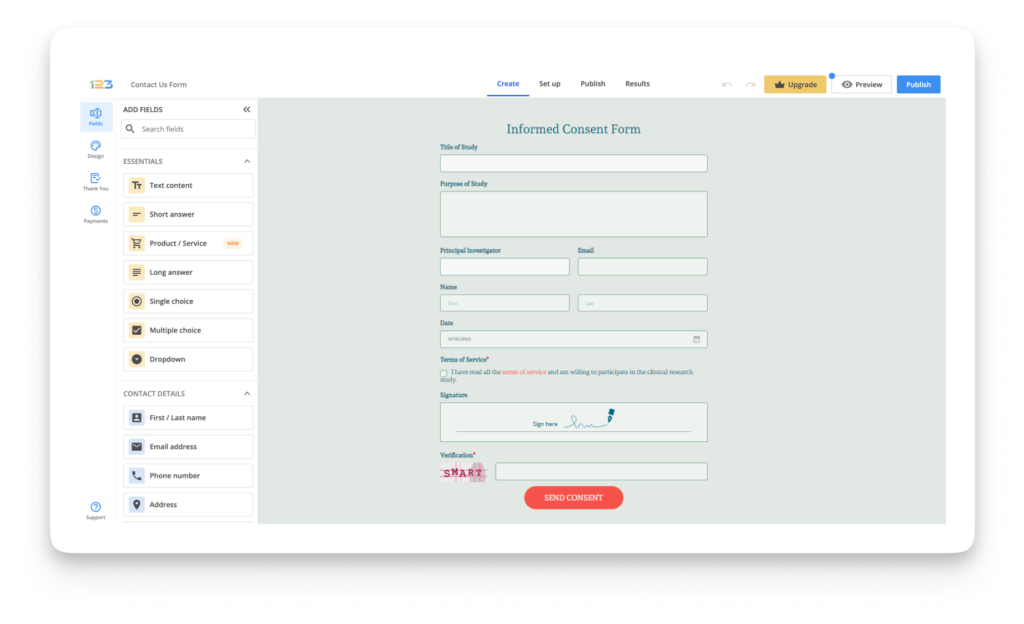
3. If desired, incorporate your organization’s logo, provide a title, and include a description for your consent form.
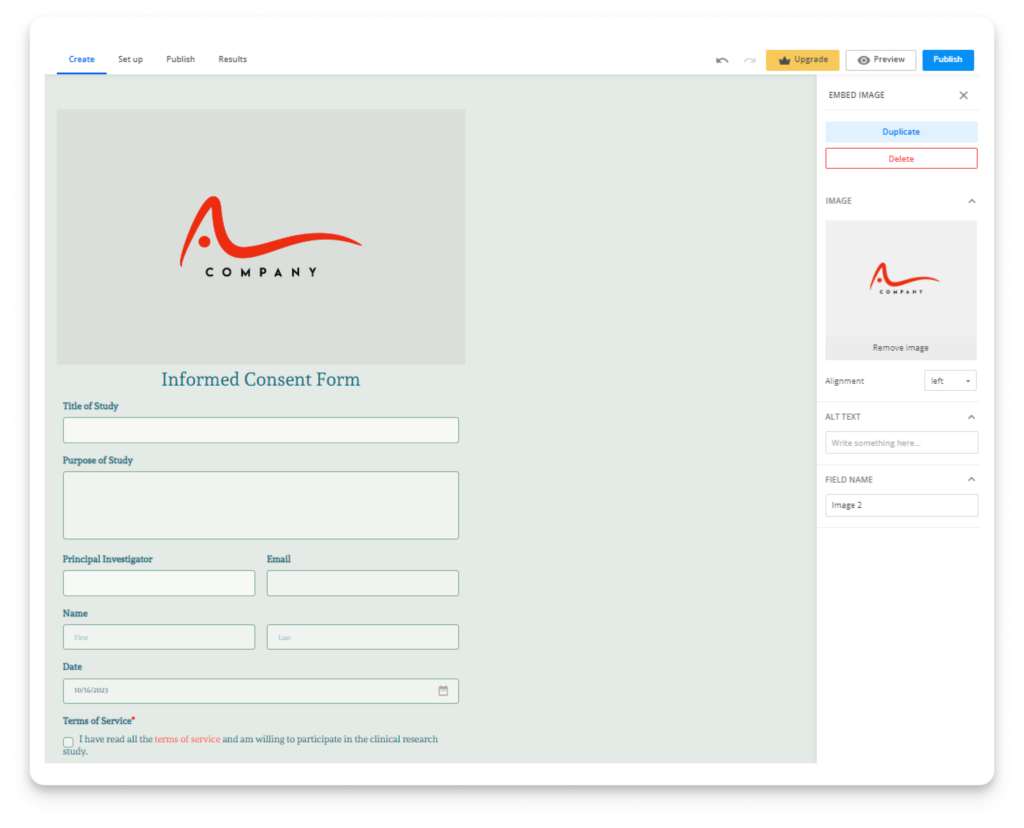
4. Identify and select the form fields essential for your consent form, such as long text, headings, names, and signature fields. Subsequently, drag and position them as required. Below is an example of a Medical Blood Donation Consent Form.
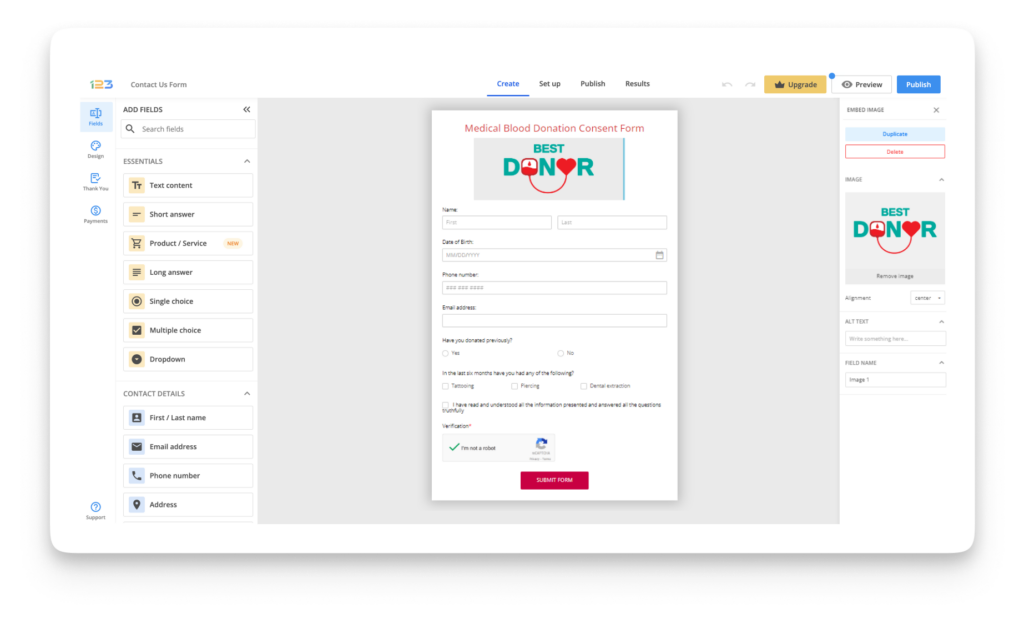
5. To incorporate conditional logic, navigate to the Set Up tab and choose Rules. Depending on the respondent’s previous answers, you have the flexibility to show or conceal fields, bypass specific pages, and much more.
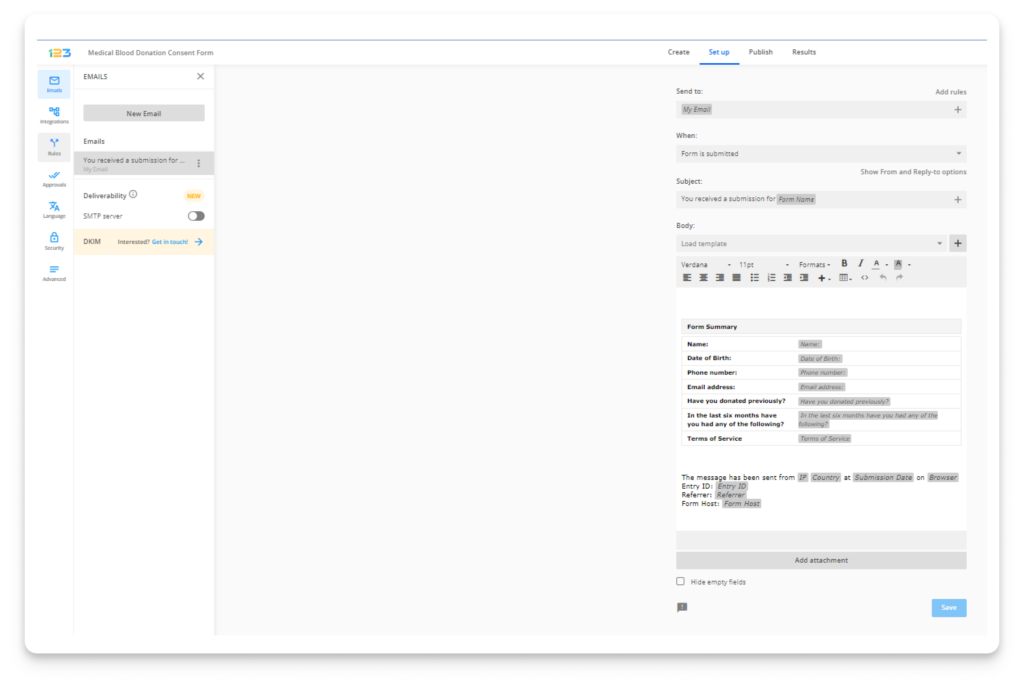
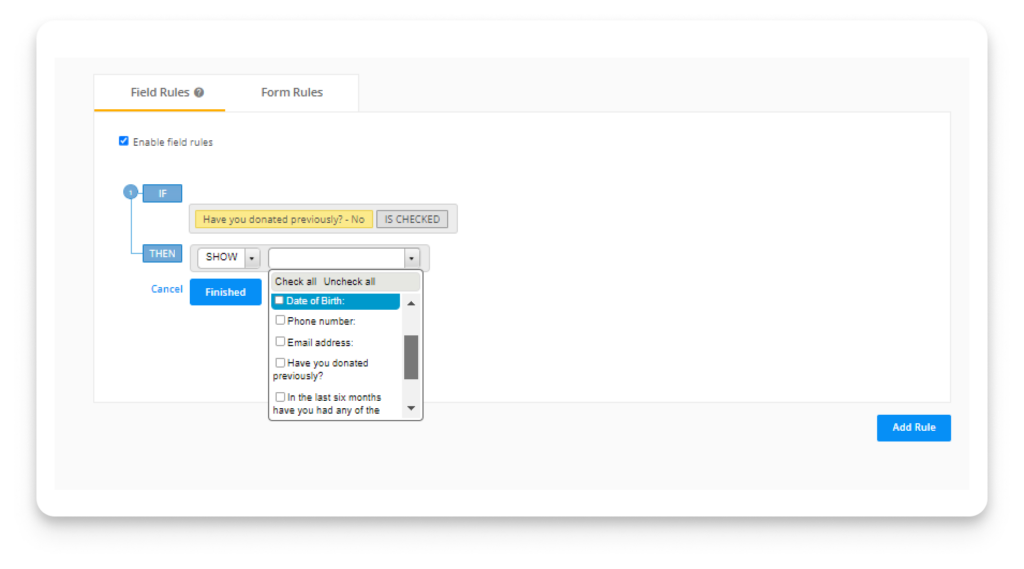
6. After setting up your fields and logic, customize the form’s appearance to resonate with your brand using the Design tool on the left side of the builder.
7. After setting up and customizing your form, you can preview it to ensure it meets your expectations. Once you’re satisfied, click the “Publish” button at the screen’s top right. With 123FormBuilder, you can distribute your consent forms via email, share them through direct links, include them in social media bios, or seamlessly embed them into your website.
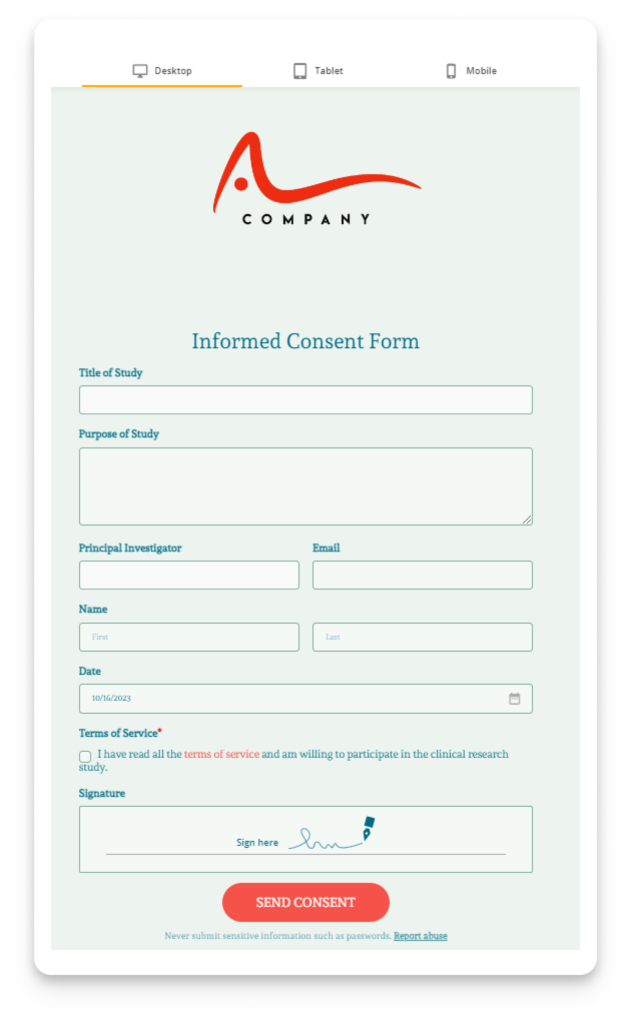
In conclusion, consent forms are crucial in ensuring legal clarity and user consent across diverse sectors. Google Forms offers a quick solution, but platforms like 123FormBuilder are a better alternative for those seeking advanced features and customization. Making an informed choice between these platforms depends on your specific requirements and the desired user experience.
Load more...